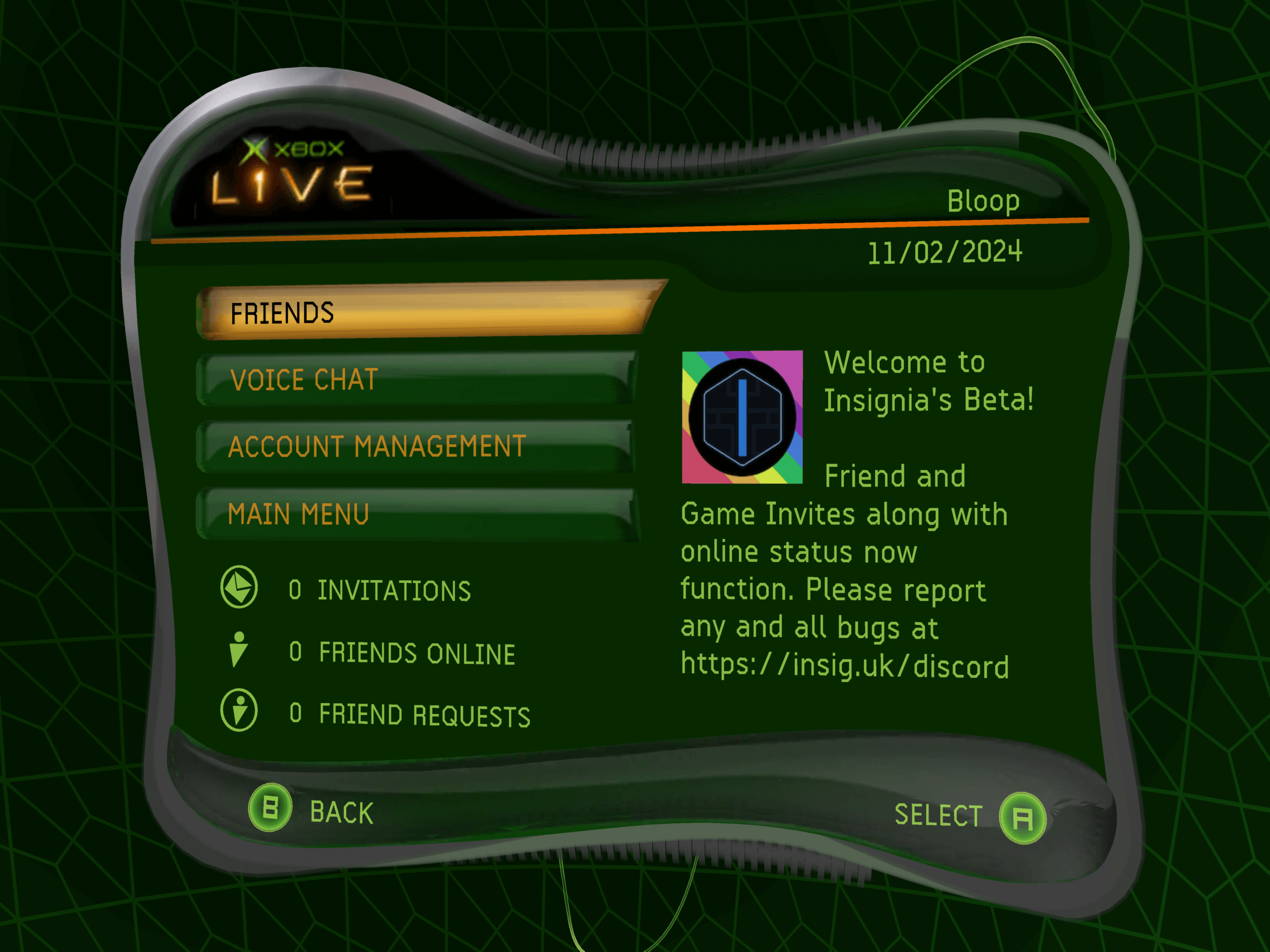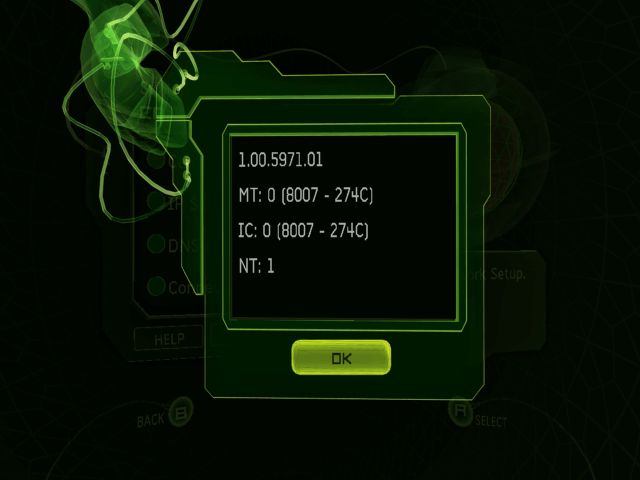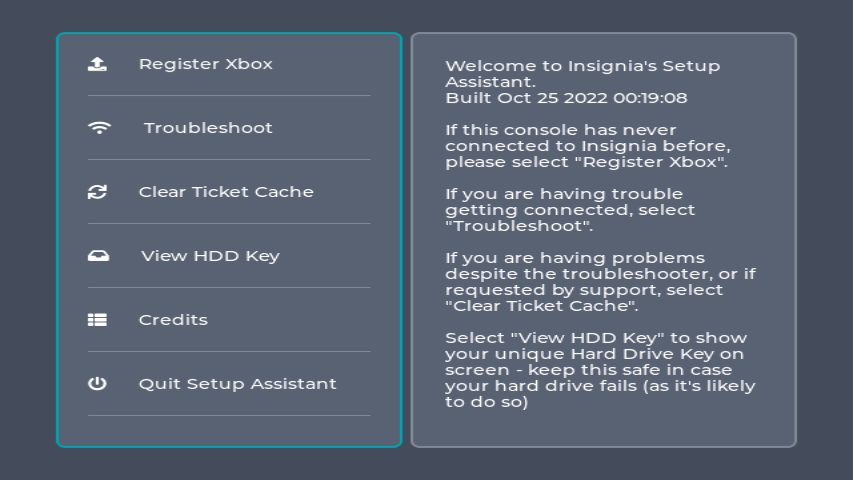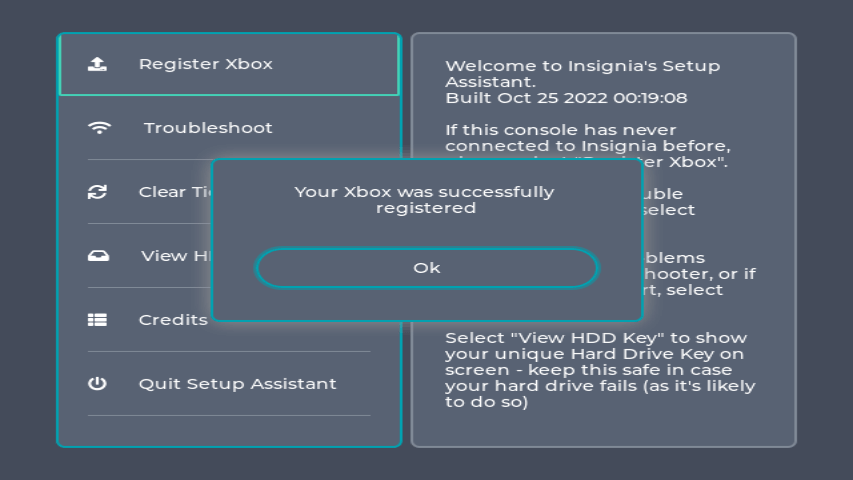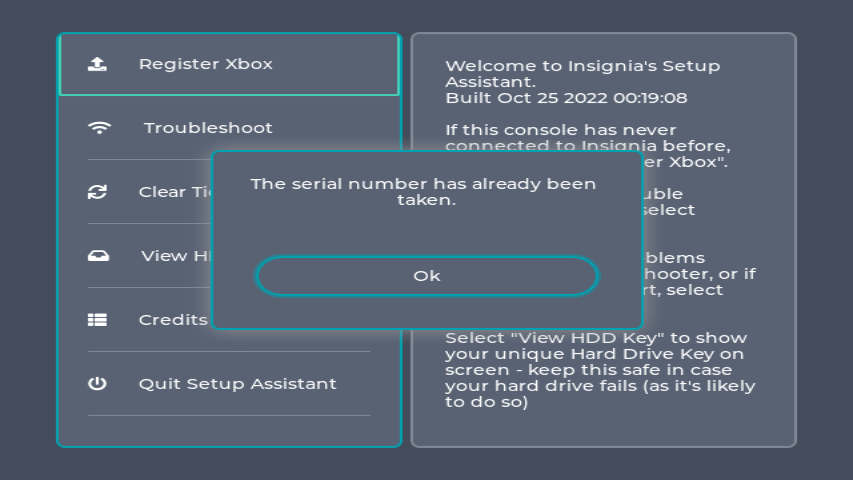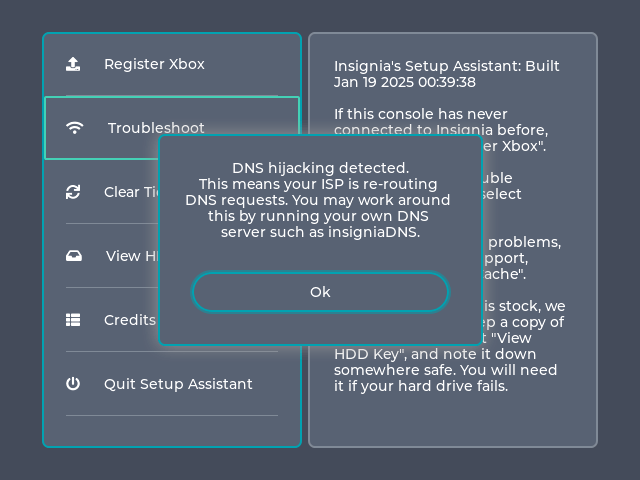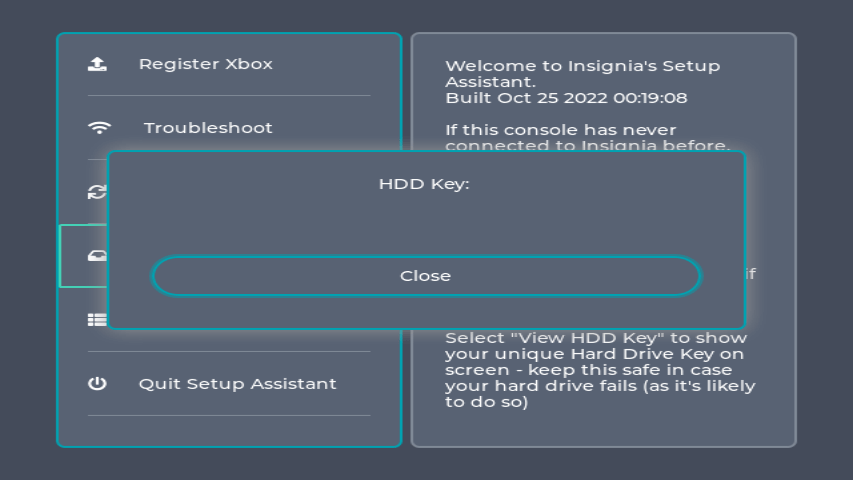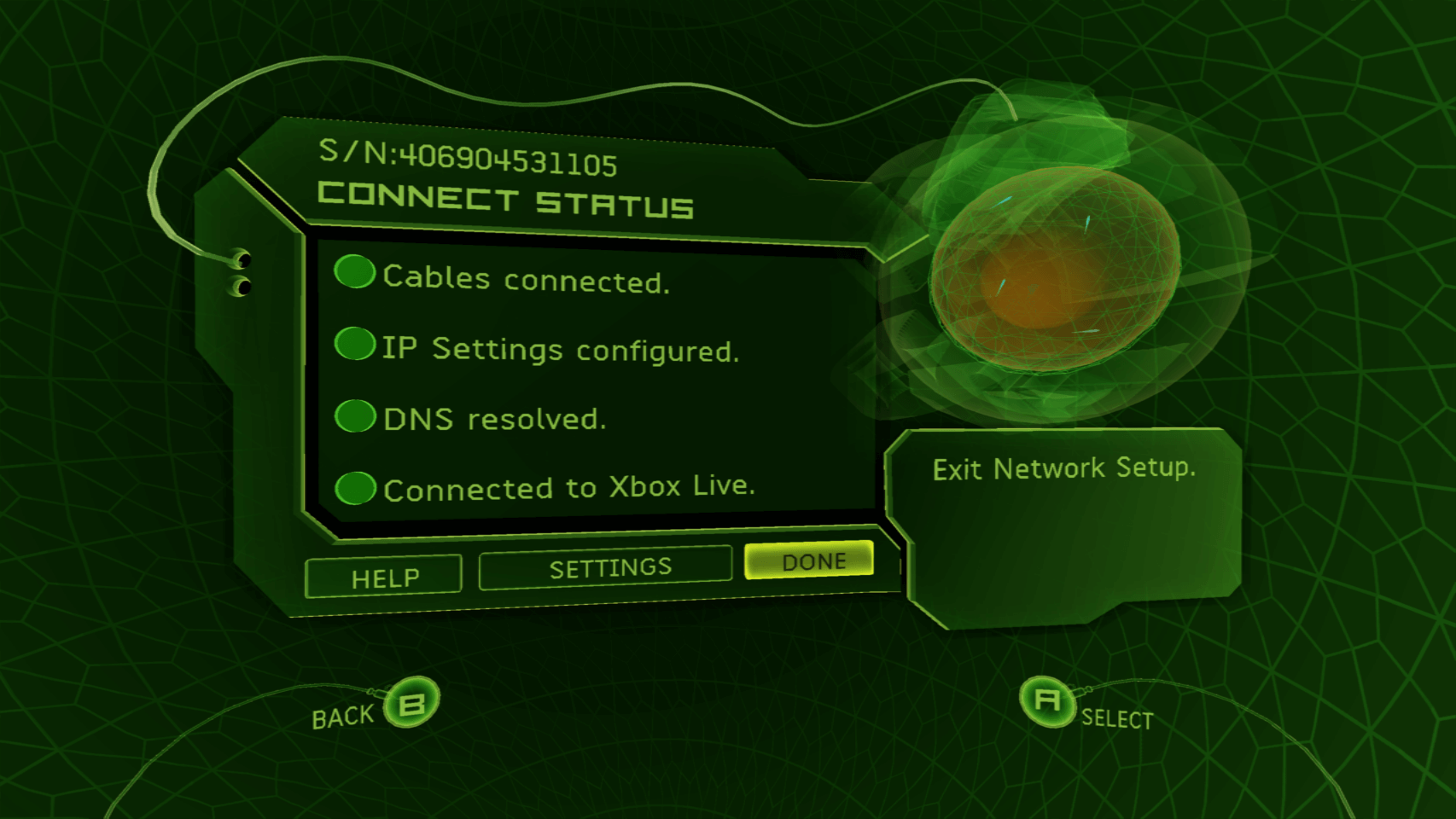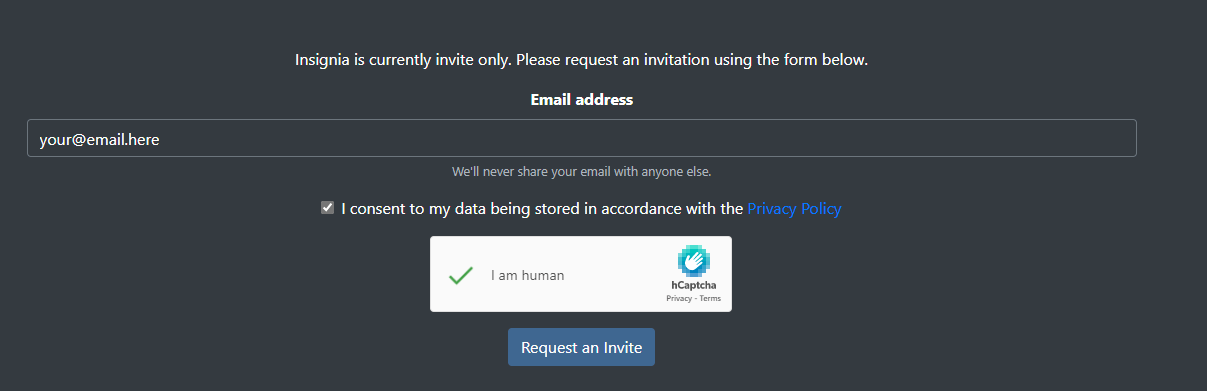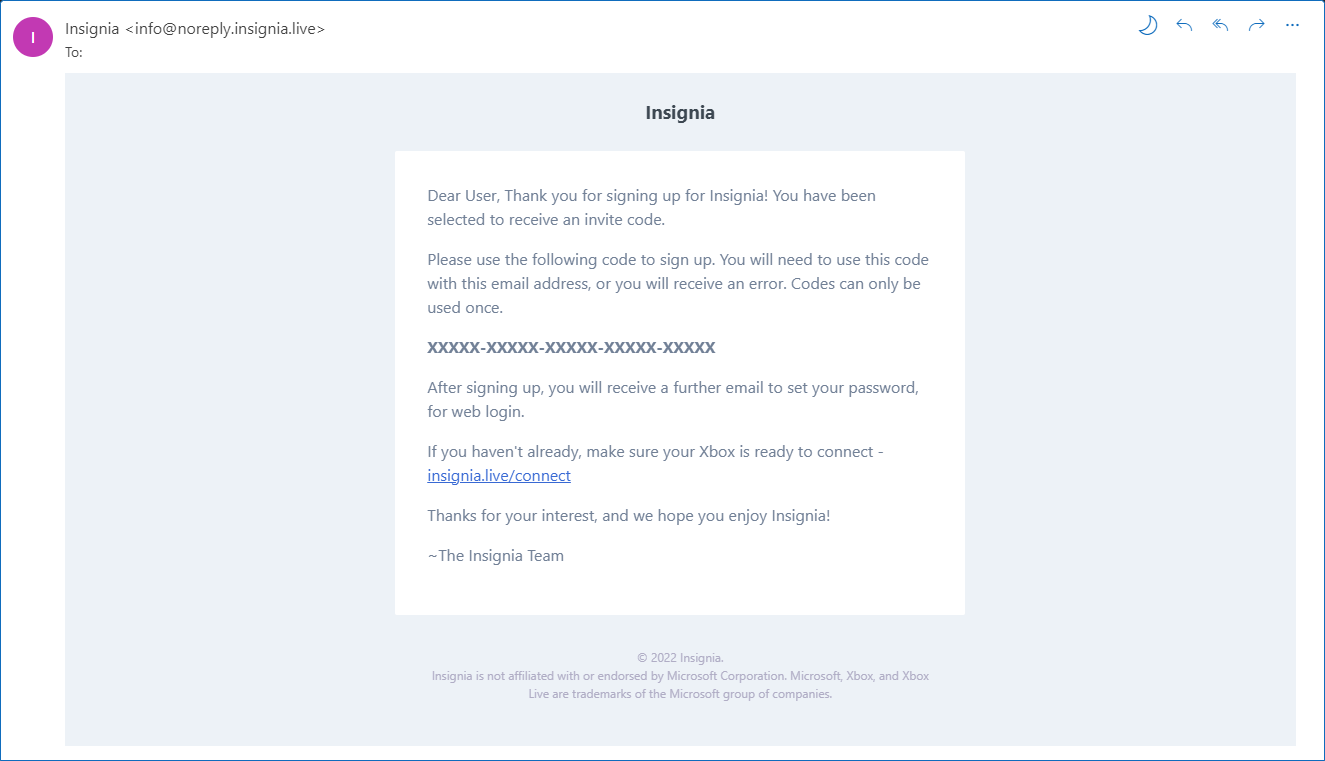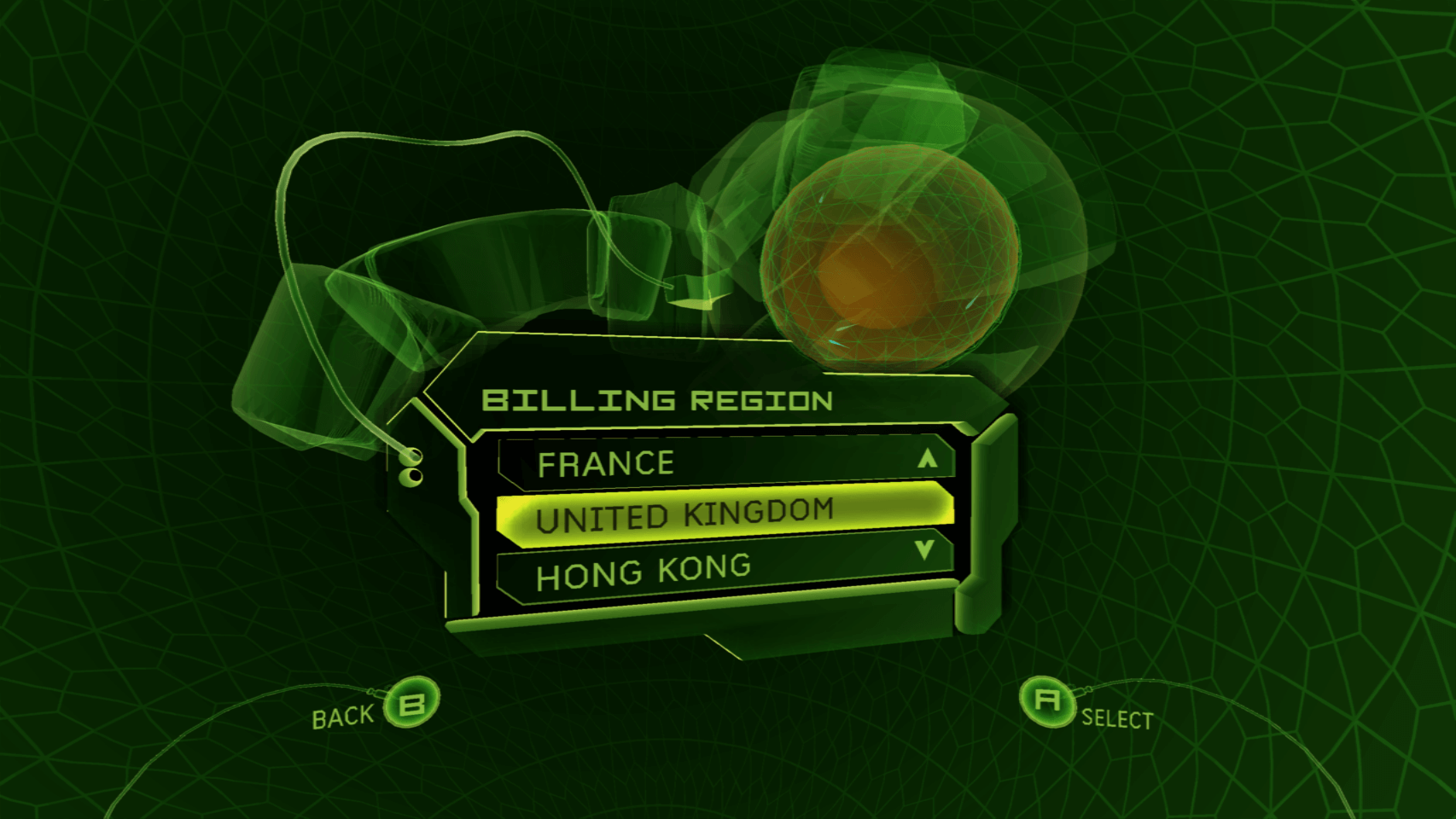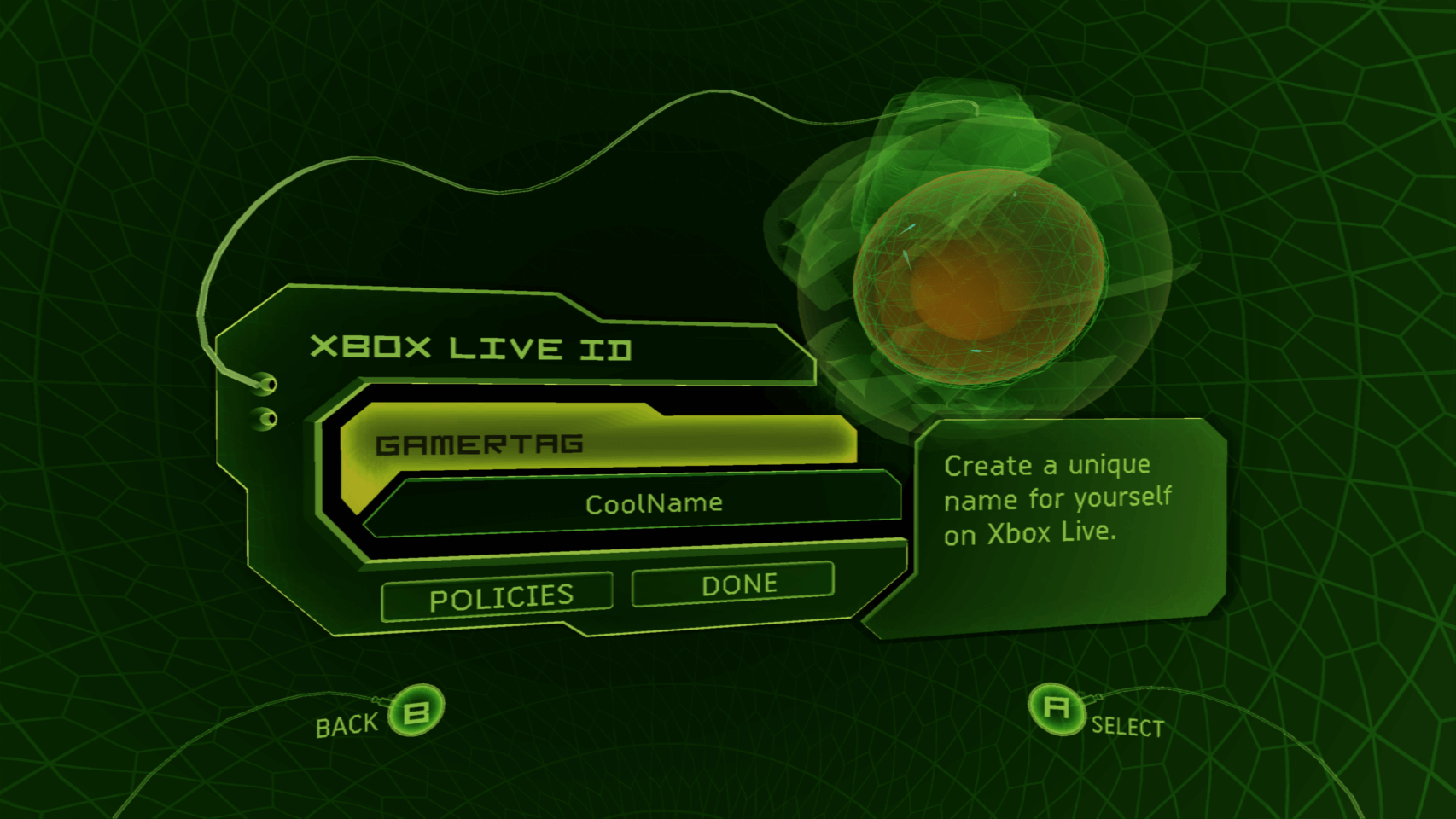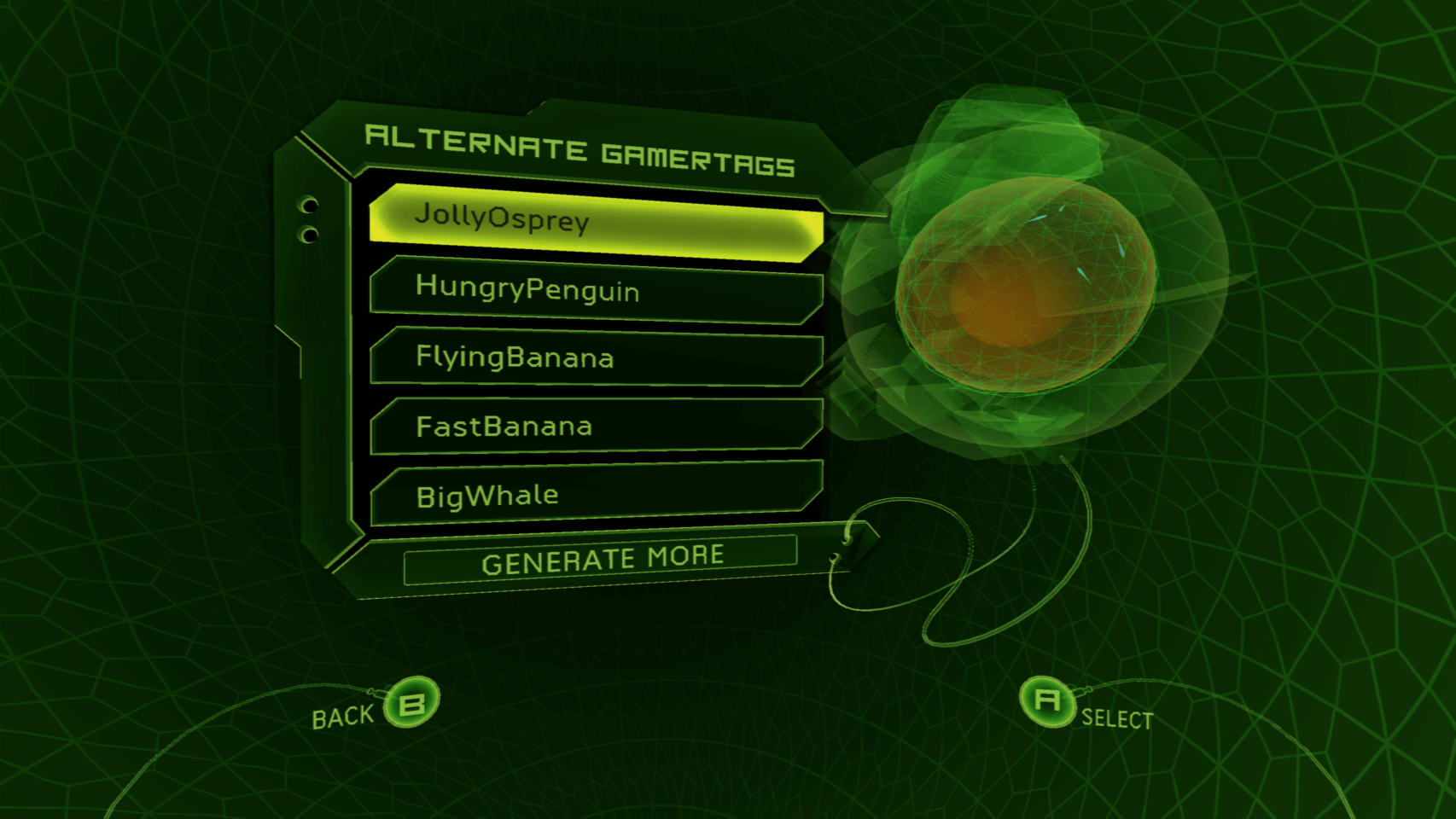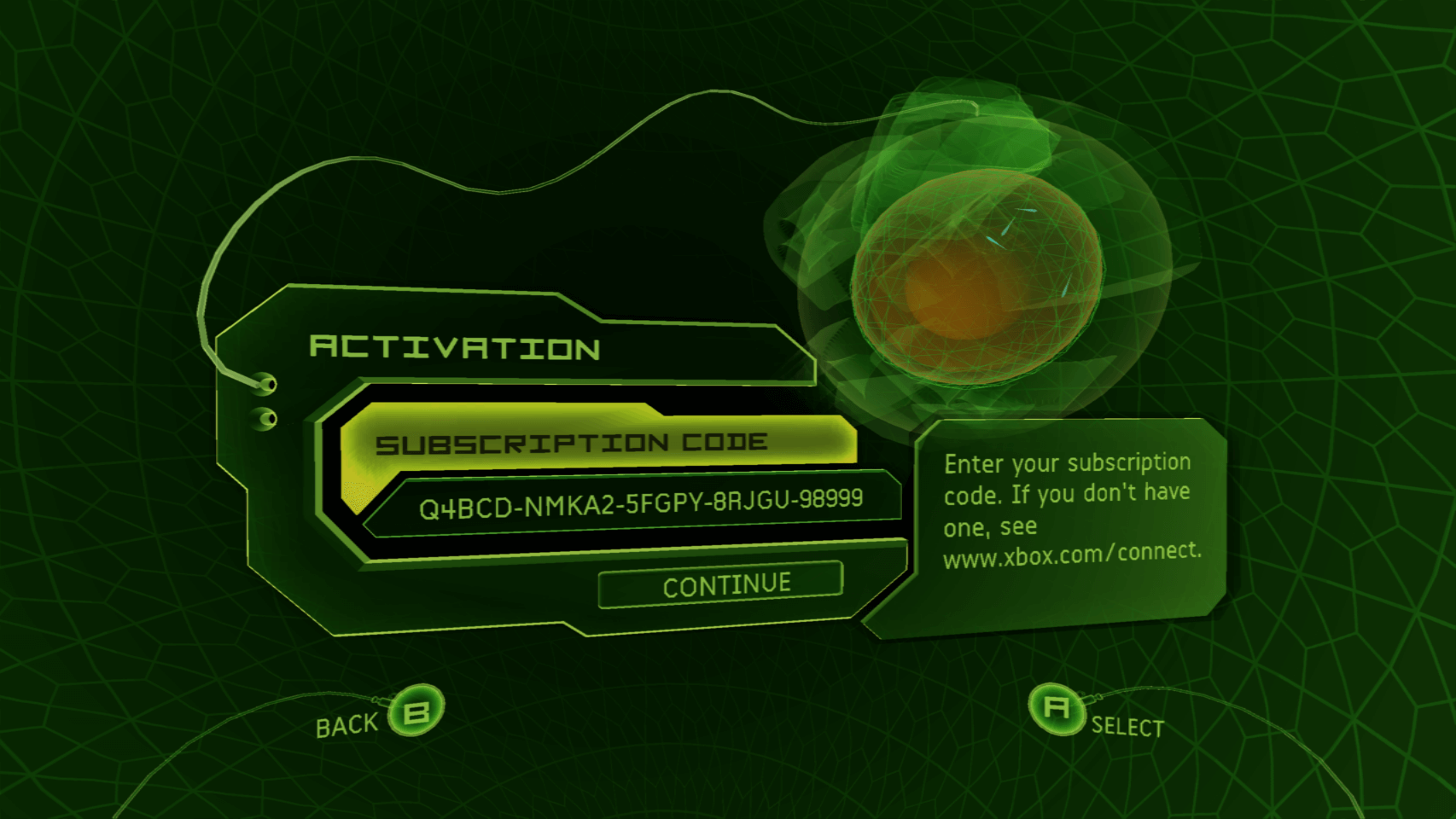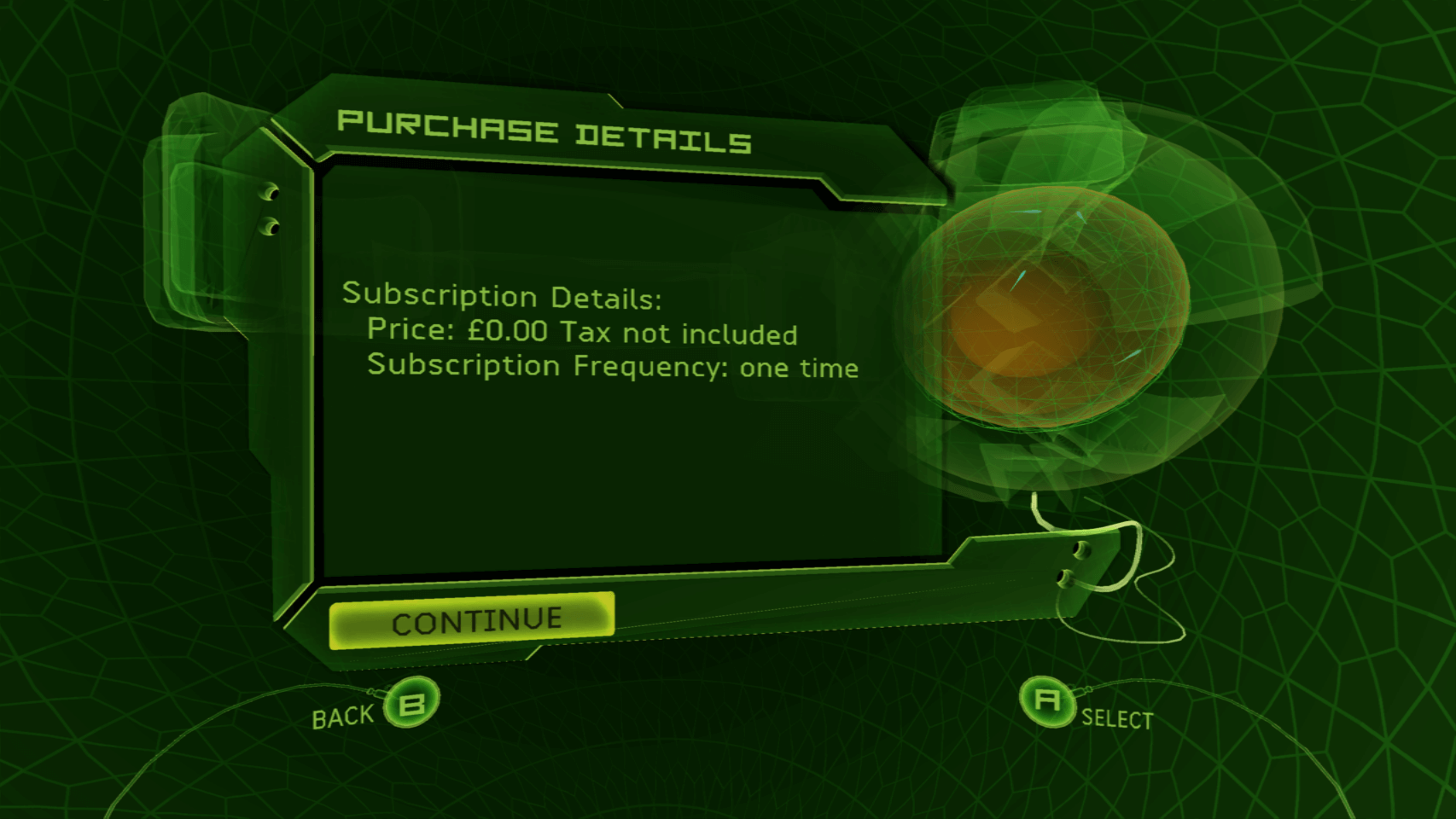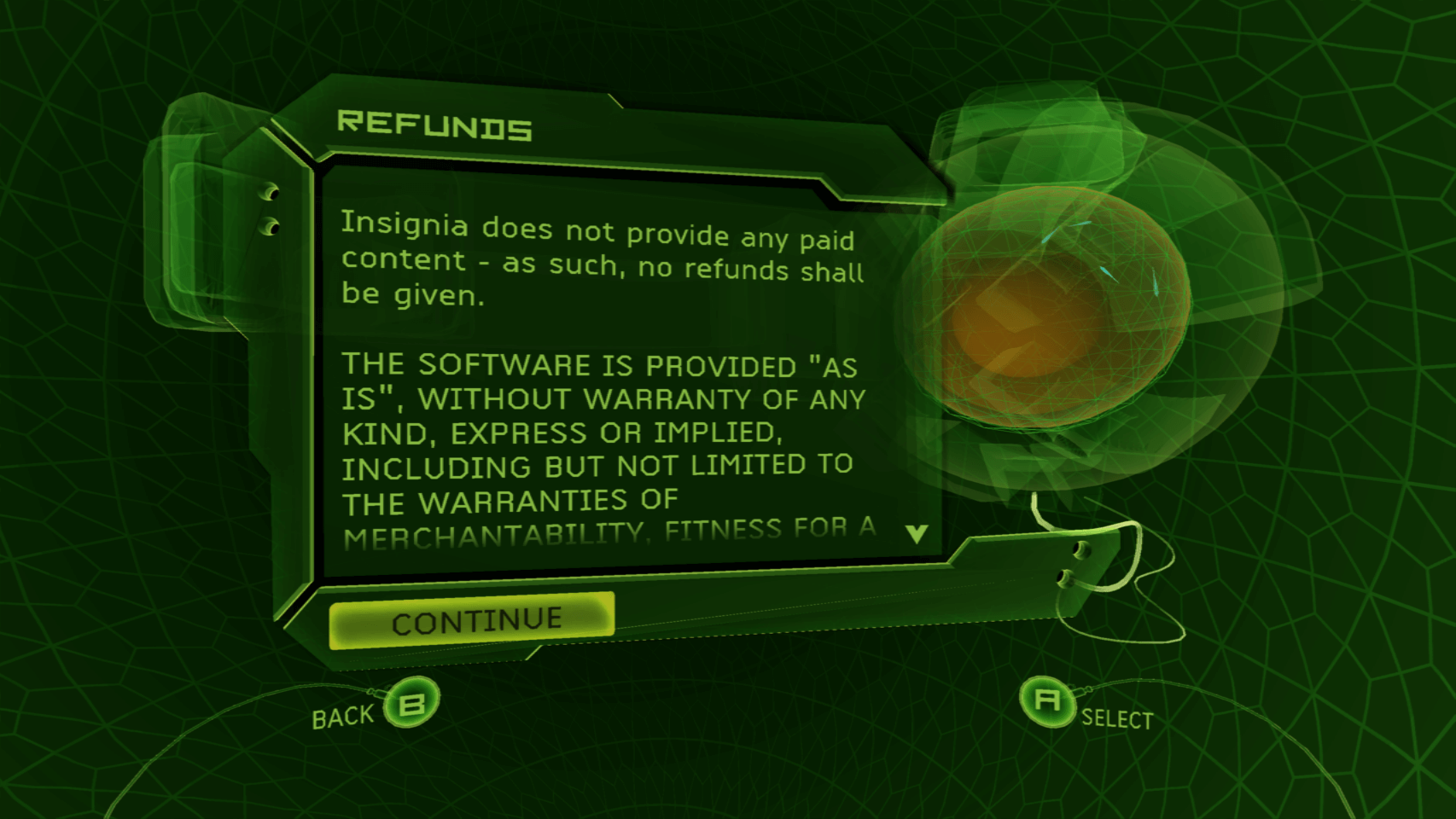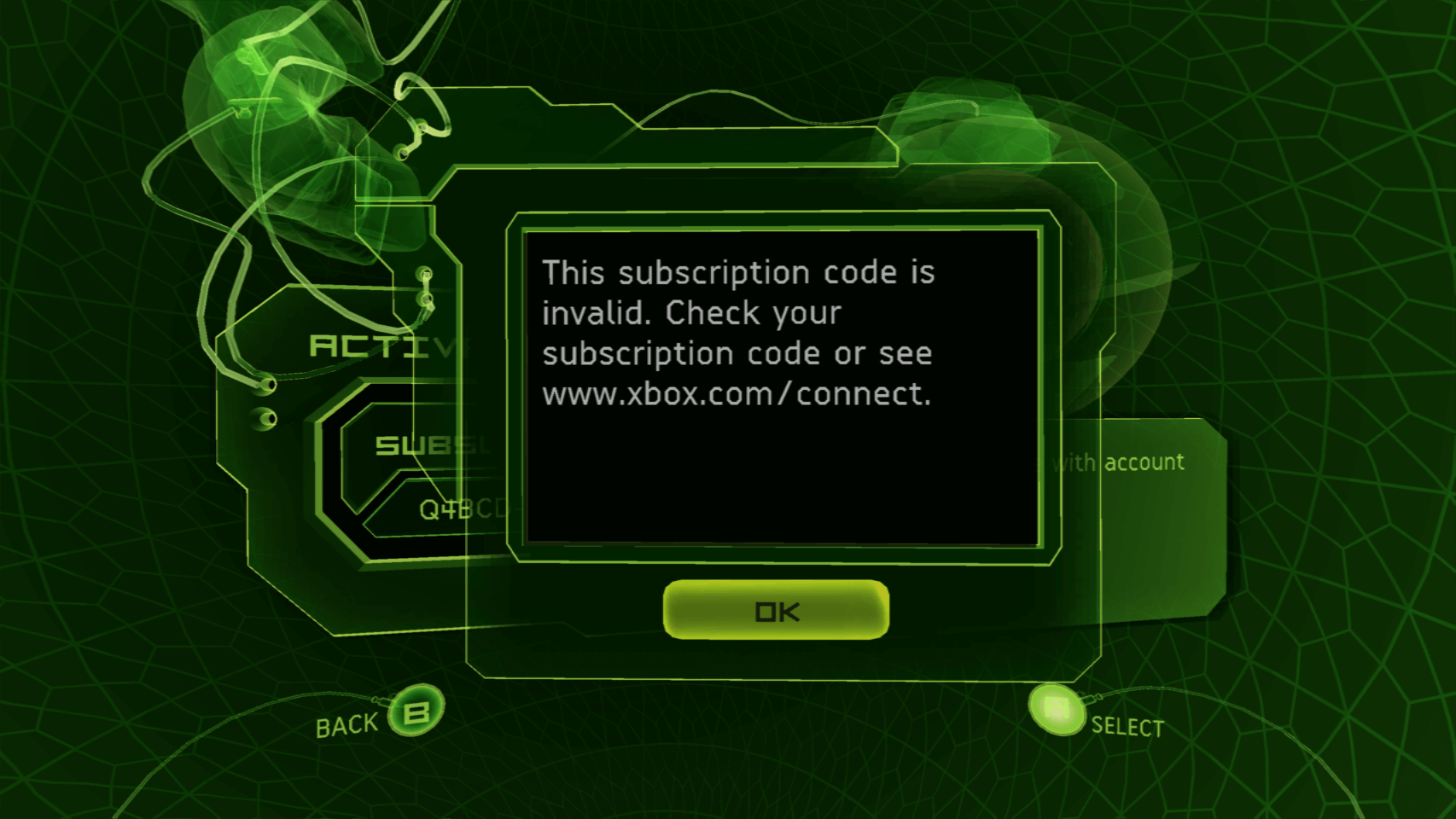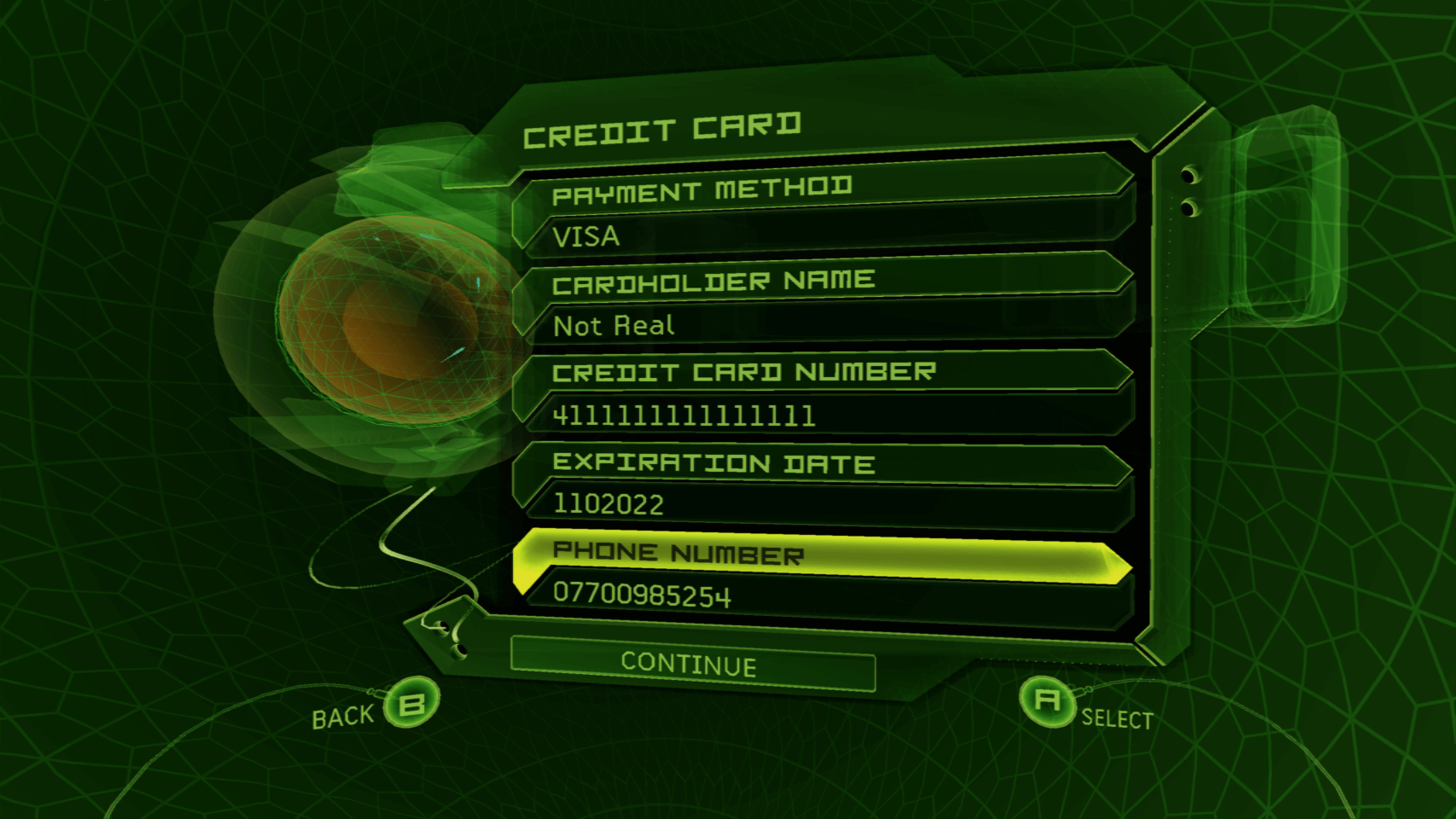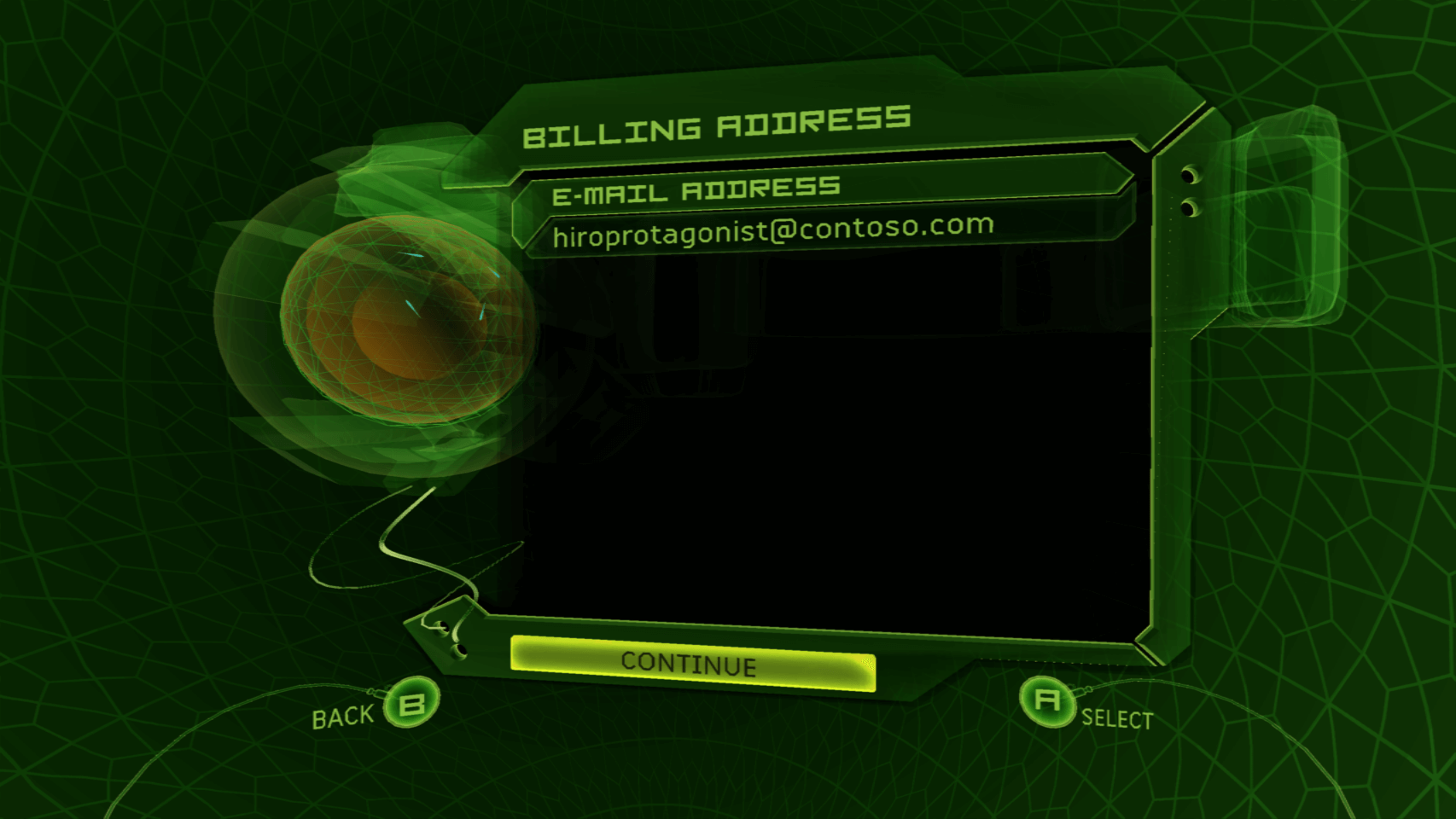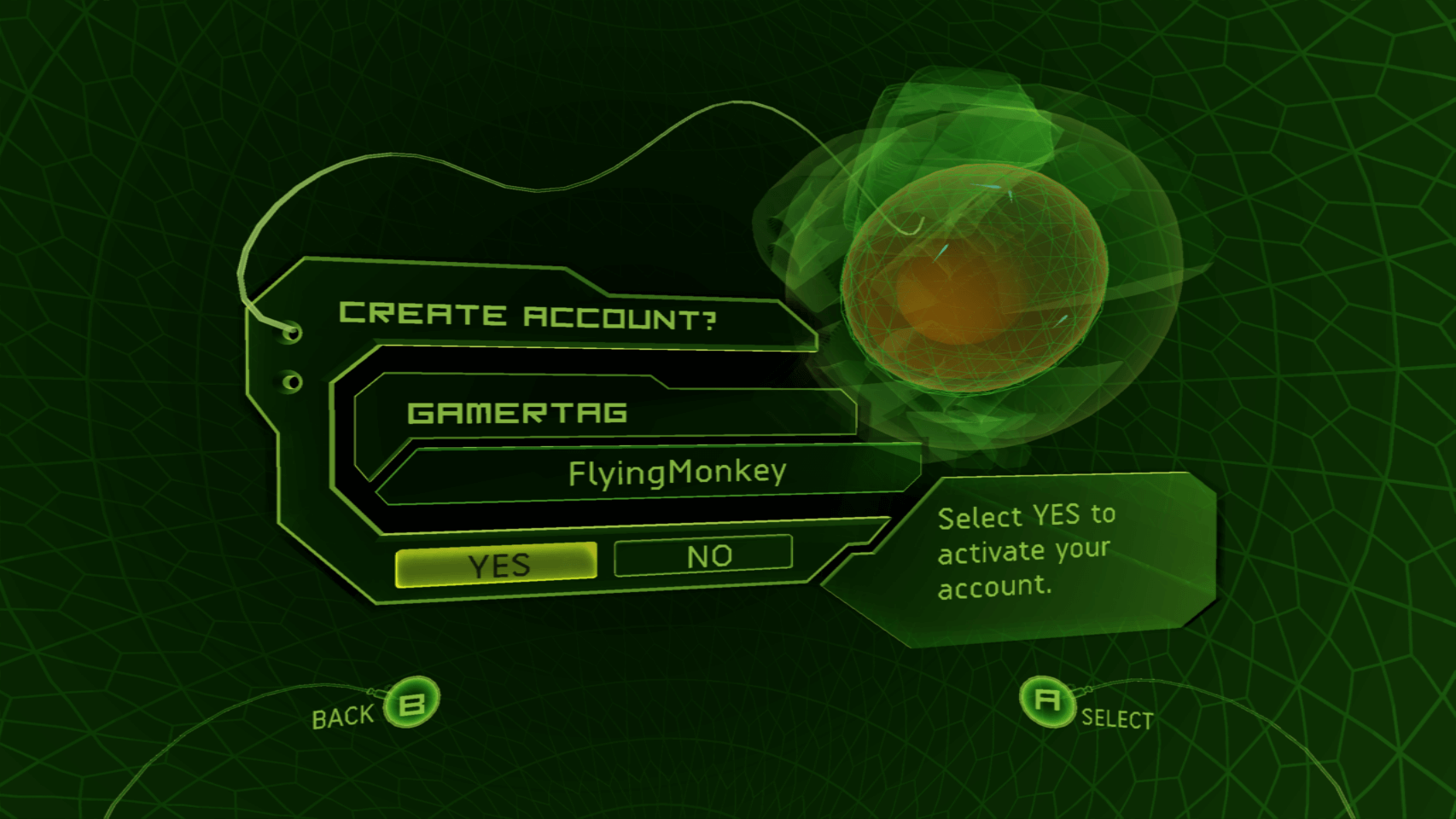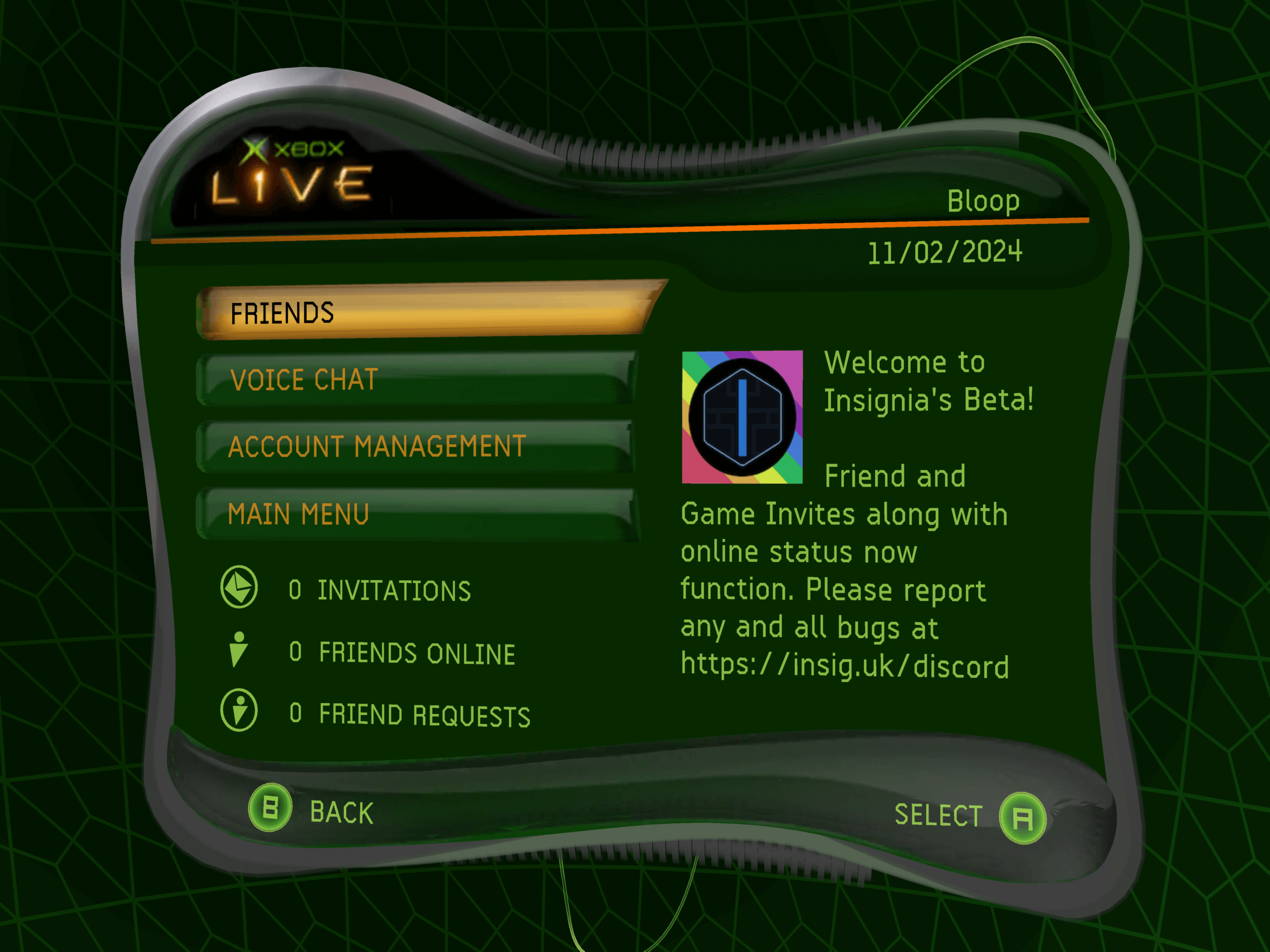Please read the following instructions carefully before connecting to Insignia, as they will help you get connected as quickly as possible.
You will need to have the latest copy of the Xbox Live dashboard to sign up successfully;
the easiest way to confirm you have a copy of the latest dashboard is to navigate to Settings -> System Info,
and wait for the version information to show.
This should show D:1.00.5960.01; if it does not, and you are on a stock (unmodified) console,
you will need to update to the latest version.
Softmodded/hardmodded console users should refer to the setup guide they used to mod their system for how to update their MS Dash accordingly.
You will need to register your console information with Insignia before being able to connect. This is necessary to allow your console to communicate with our servers.
You can do this by running the Insignia Setup Assistant on your console.
The Setup Assistant is a small application that will allow you to register your console with Insignia.
The method of launching the Setup Assistant will depend on the current state of your console.
Using Setup Assistant
Once the assistant has launched (either from your savegame exploit, or by manually launching it yourself on a hacked system), you will see the following screen:
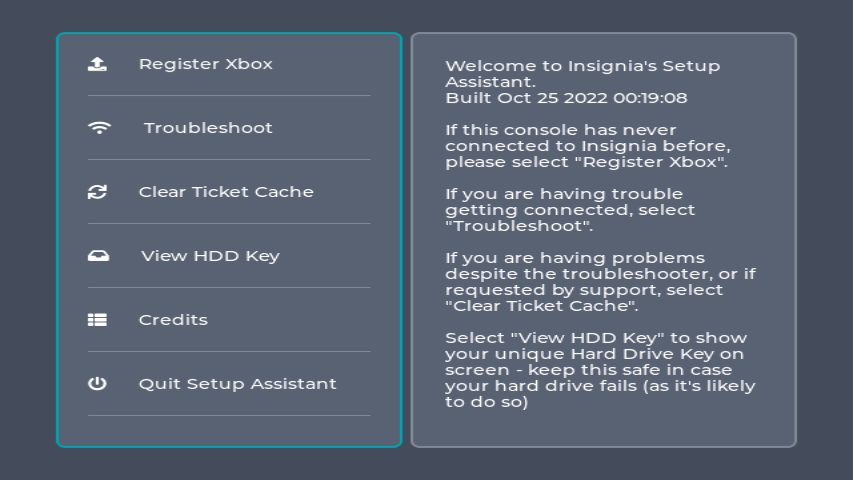
For most people, just pressing Register is all you need - you will be informed once the registration has completed.
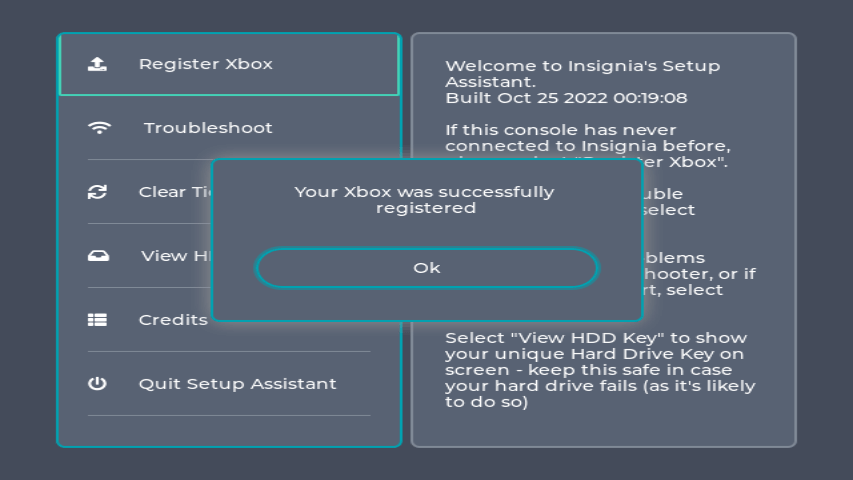
If you get the following error, your console may already be registered for Insignia. If you are unable to perform a connection test, press "Troubleshoot"
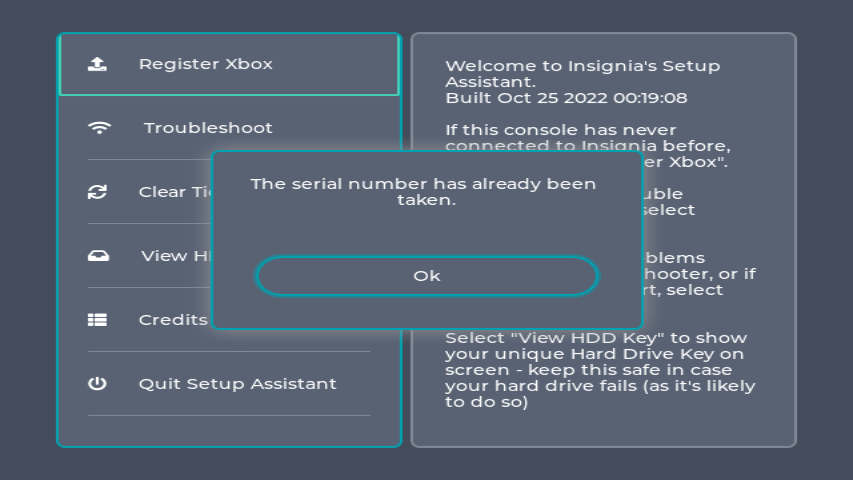
When pressing Troubleshoot, you may receive the following error; if so, you will need to run a local DNS server to use with your Xbox. We provide insigniaDNS, which you can run locally to access Insignia.
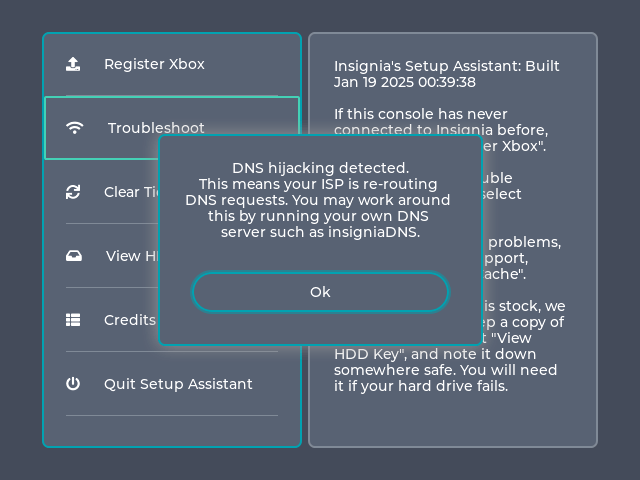
We also recommend backing up your HDD Key, especially if you're on a stock system - Xbox consoles haven't been manufactured in nearly two decades, and it's likely your hard drive will fail; having the key allows for easily unlocking the existing one, copying information, or even preparing a new drive without further modification of the console.
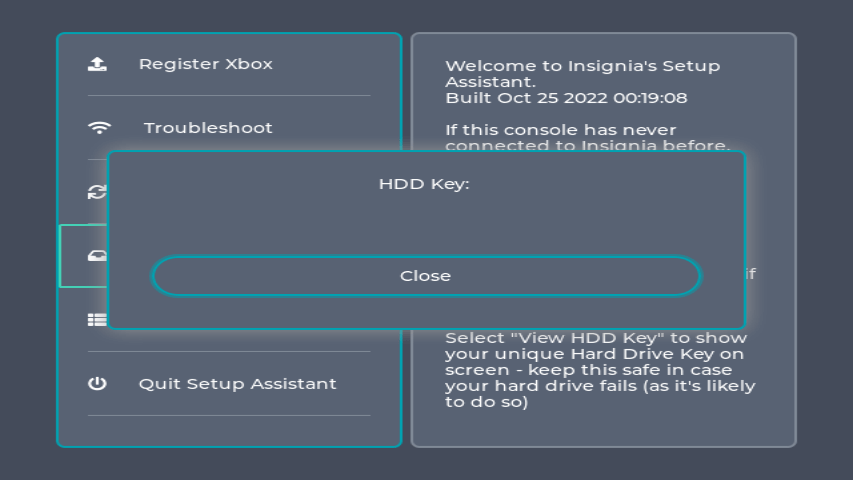
You should now exit the assistant, and enter Xbox Network Settings to perform a Connection Test.
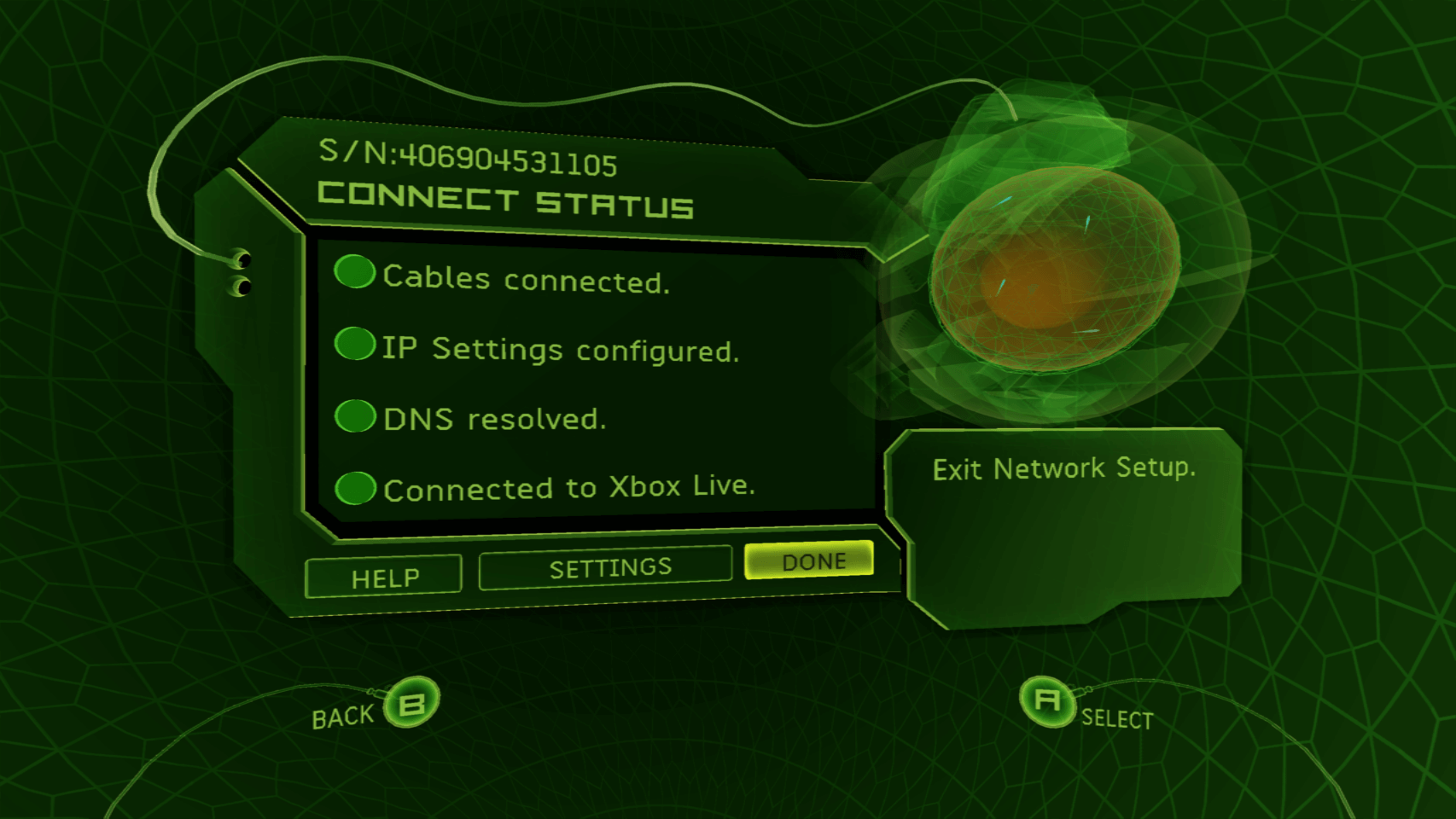
If you are still unable to connect after registering, it may be that your network environment or console is having issues. The Troubleshoot button should be able to give you some information here.
Ensure your DNS is set correctly - the primary DNS should be 46.101.64.175, and the secondary should be a public DNS such as Google's 8.8.8.8 or Cloudflare's 1.1.1.1.
Getting a Subscription Code
The Xbox Live dashboard requires the use of a subscription code to progress through the form.
You can request for a subscription code to be sent to your email address by registering your email address on our website.
Navigate to insignia.live and enter your email address, confirm that you agree to us processing your data as set out in our privacy policy. Complete the CAPTCHA, and press Register.
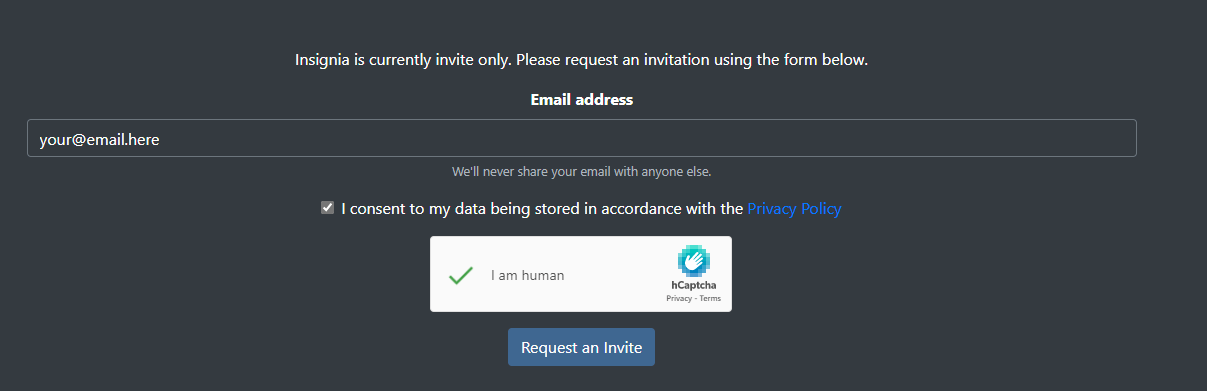

You will receive the following email:
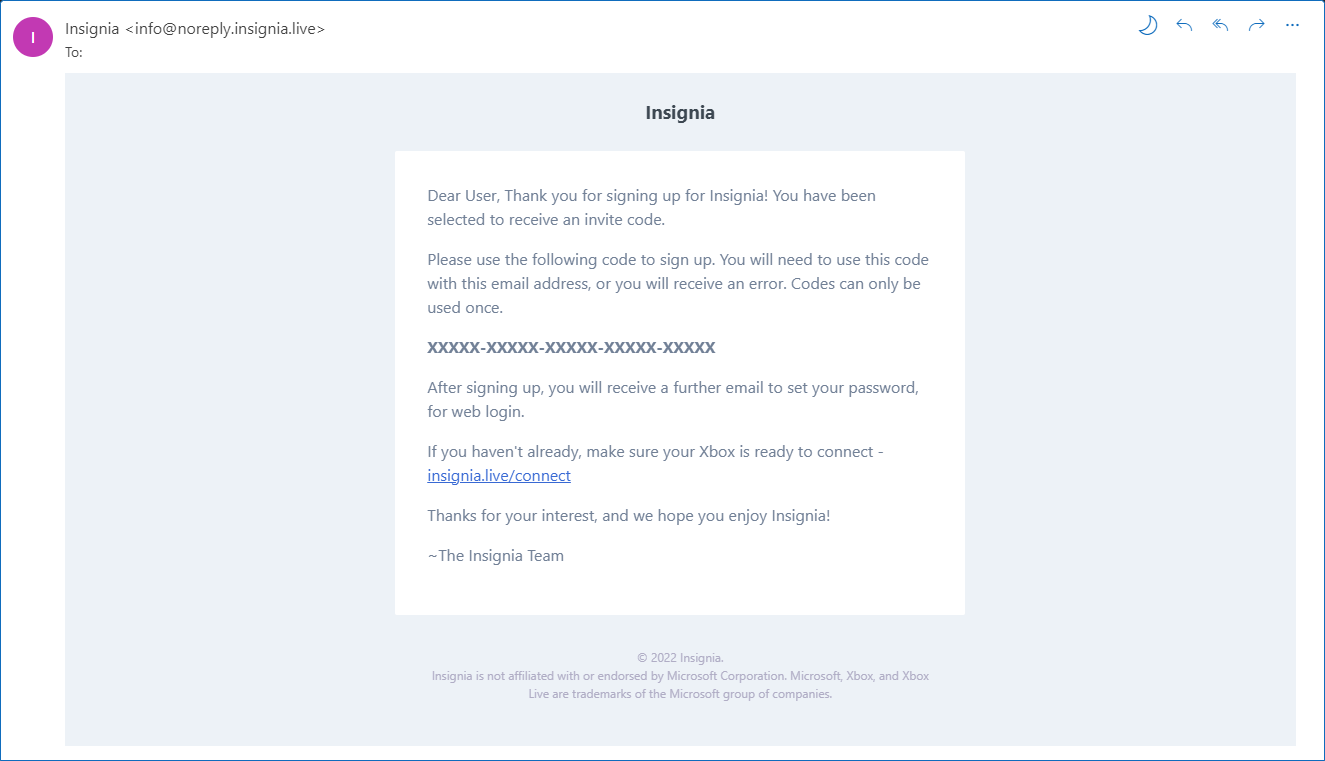
Creating your Gamertag
First, select the country you are in - if your country is not listed, please select the one that is geographically closest to you as this selection may in future influence the priority of users you see in games. We are unfortunately not able to add any more countries to the dashboard's own list.
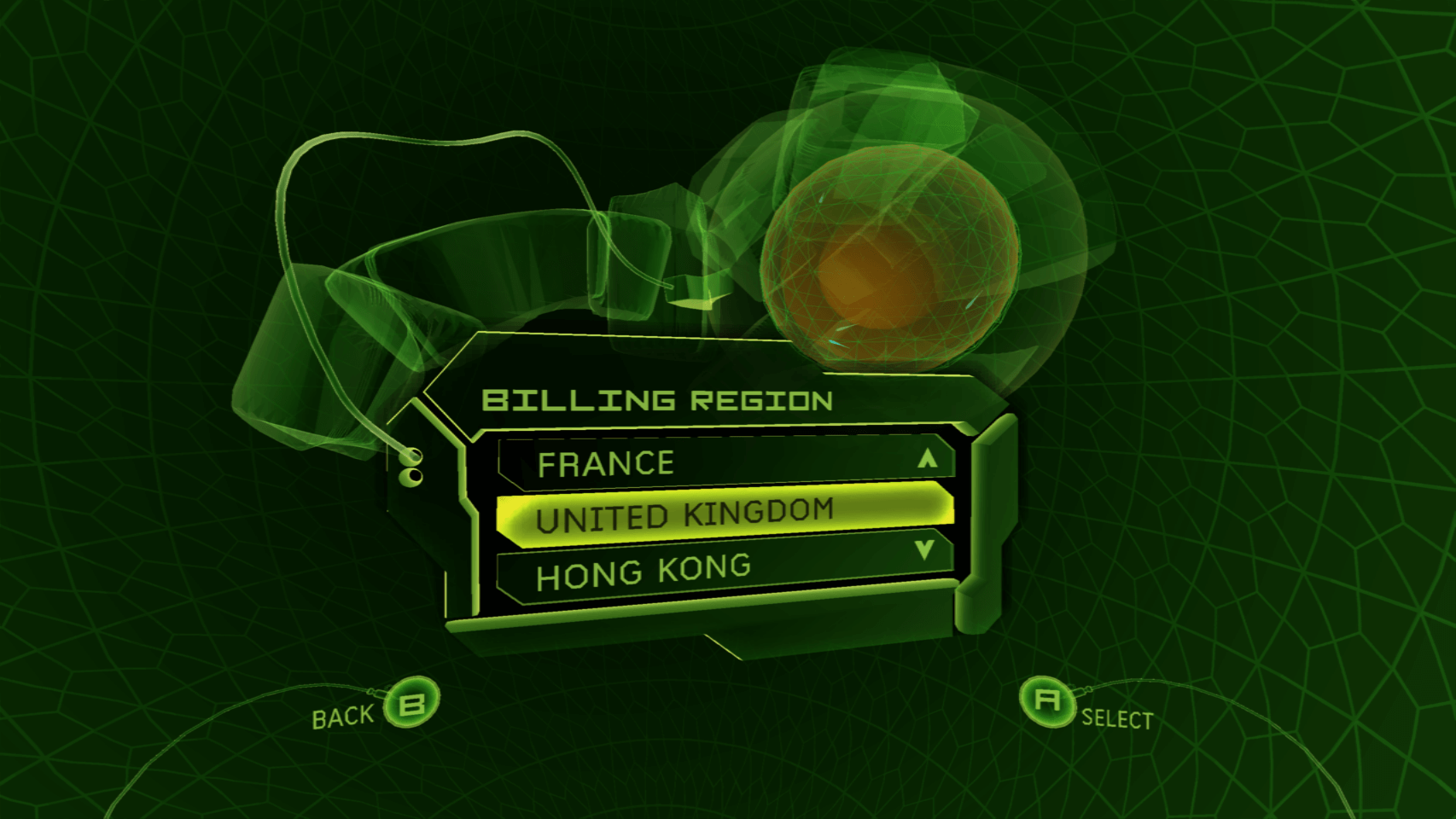
Please take the time to read the terms of use, and if you agree to it press accept, and enter your Gamertag you want.
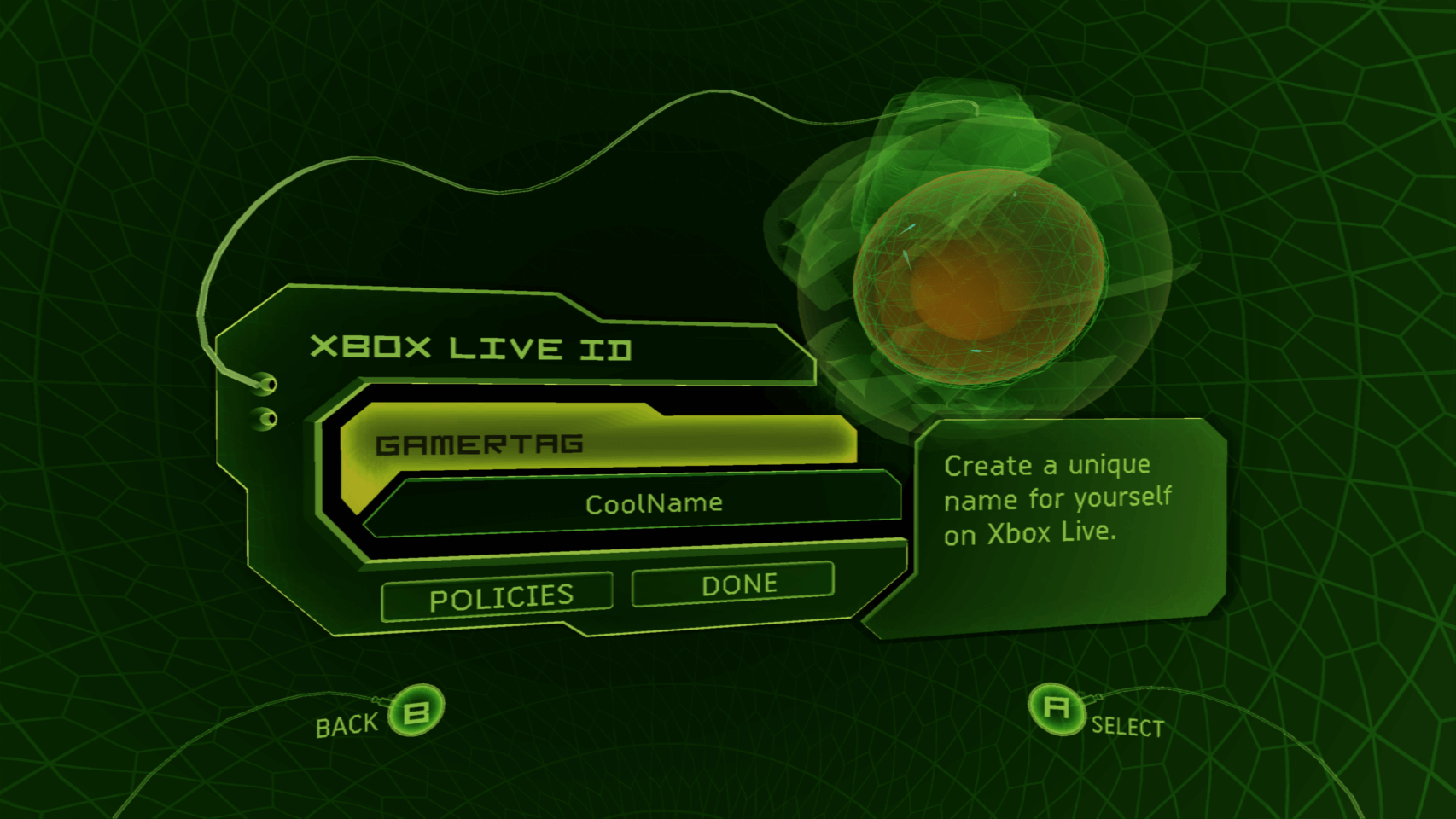
If the Gamertag you wanted is not available, suitable alternatives will be provided.
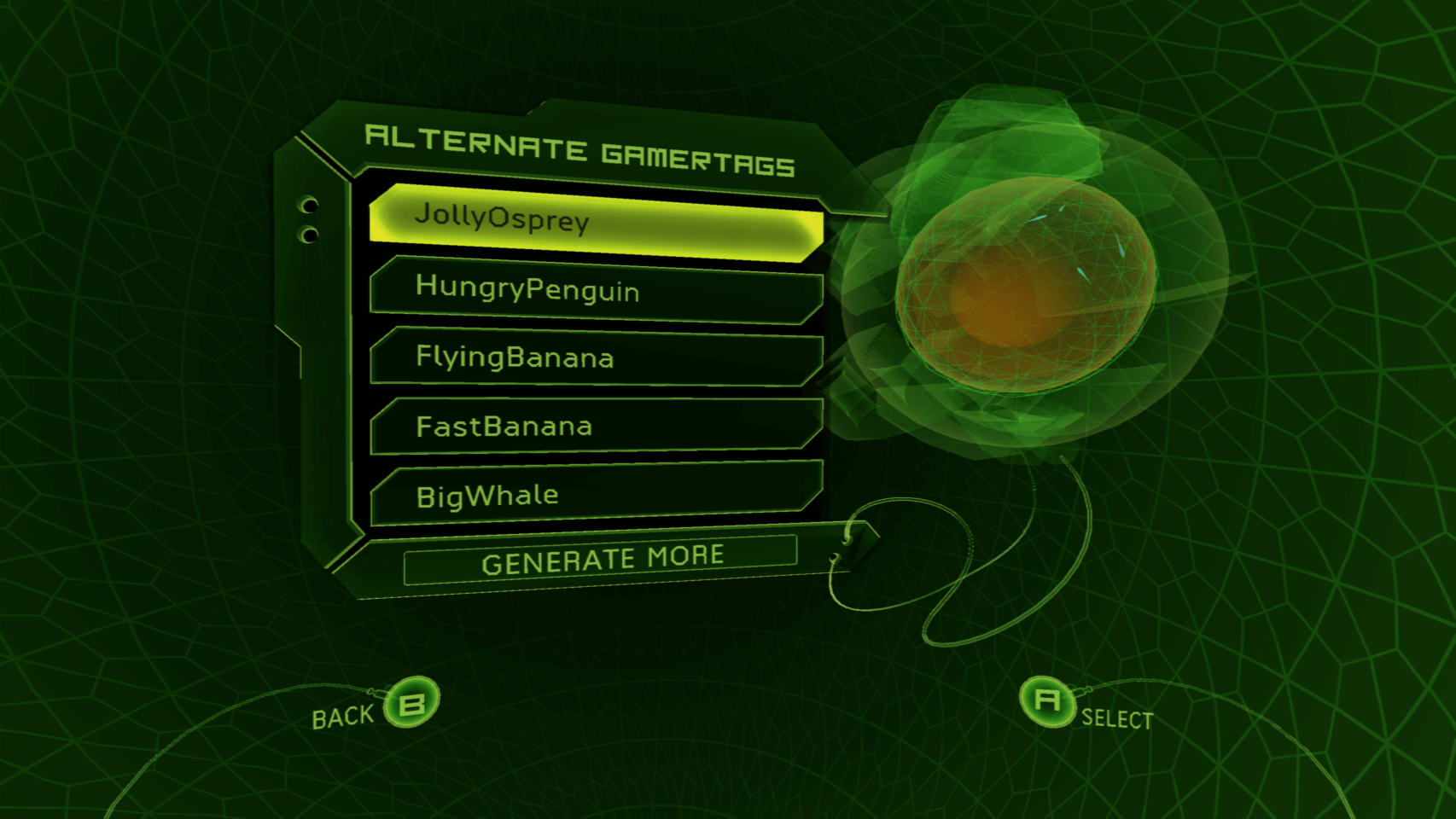
Enter the subscription code sent in your email - please note we do not use the following characters in our codes: 0, 1, E, I, L, N, O, S, U, Z.
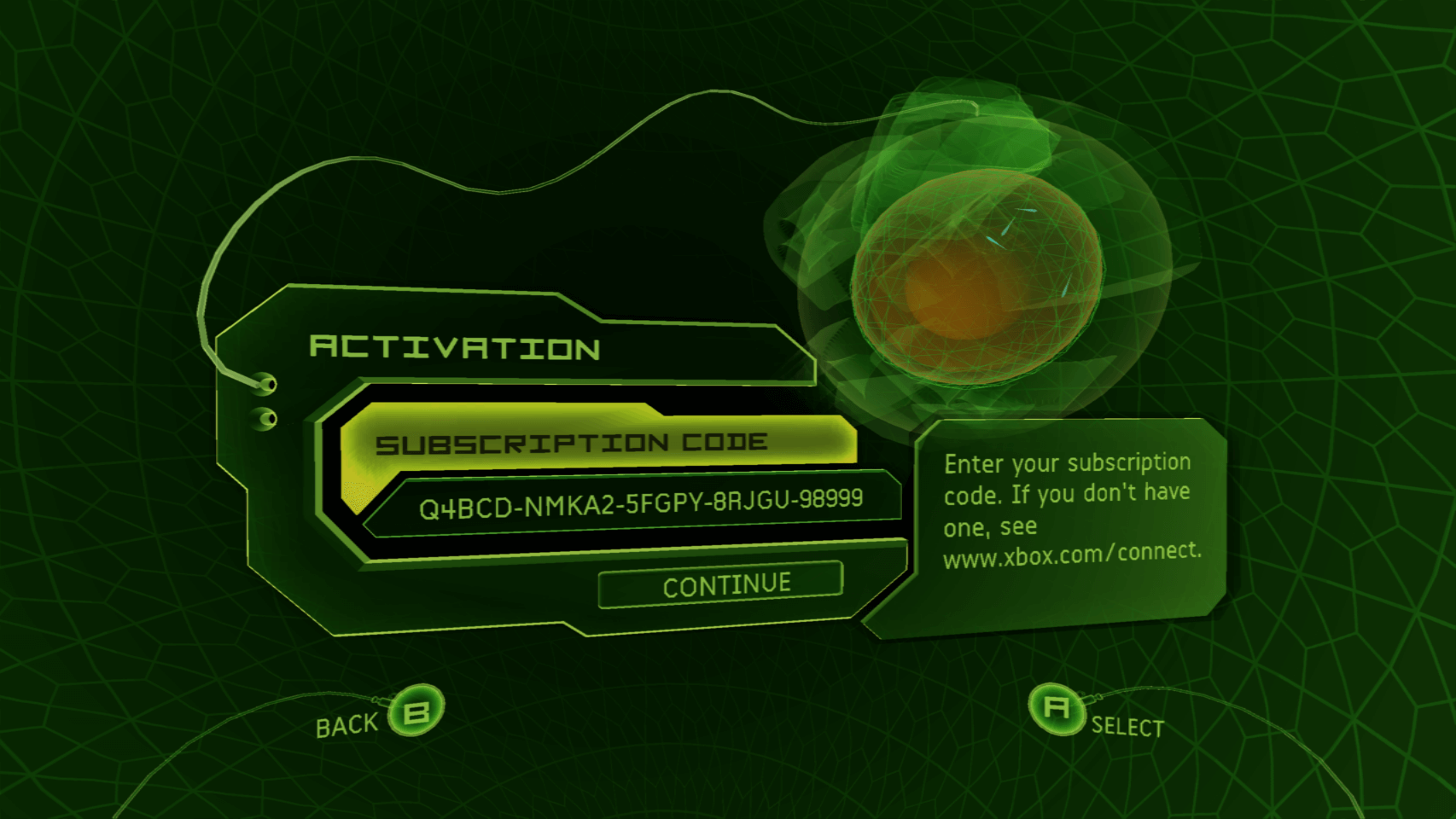
If successful you'll see the subscription information (the service is completely free!), and our refund policy information.
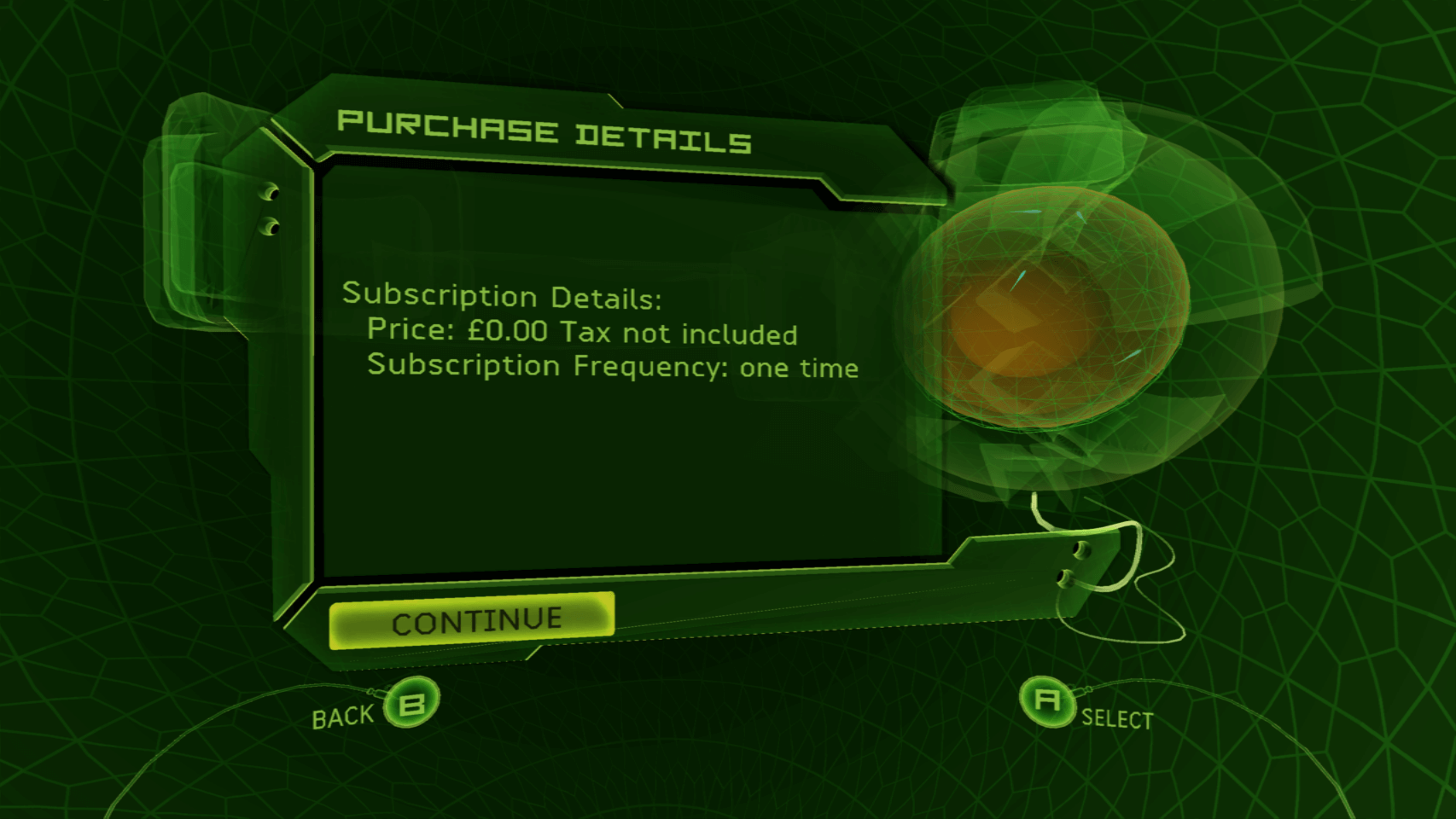
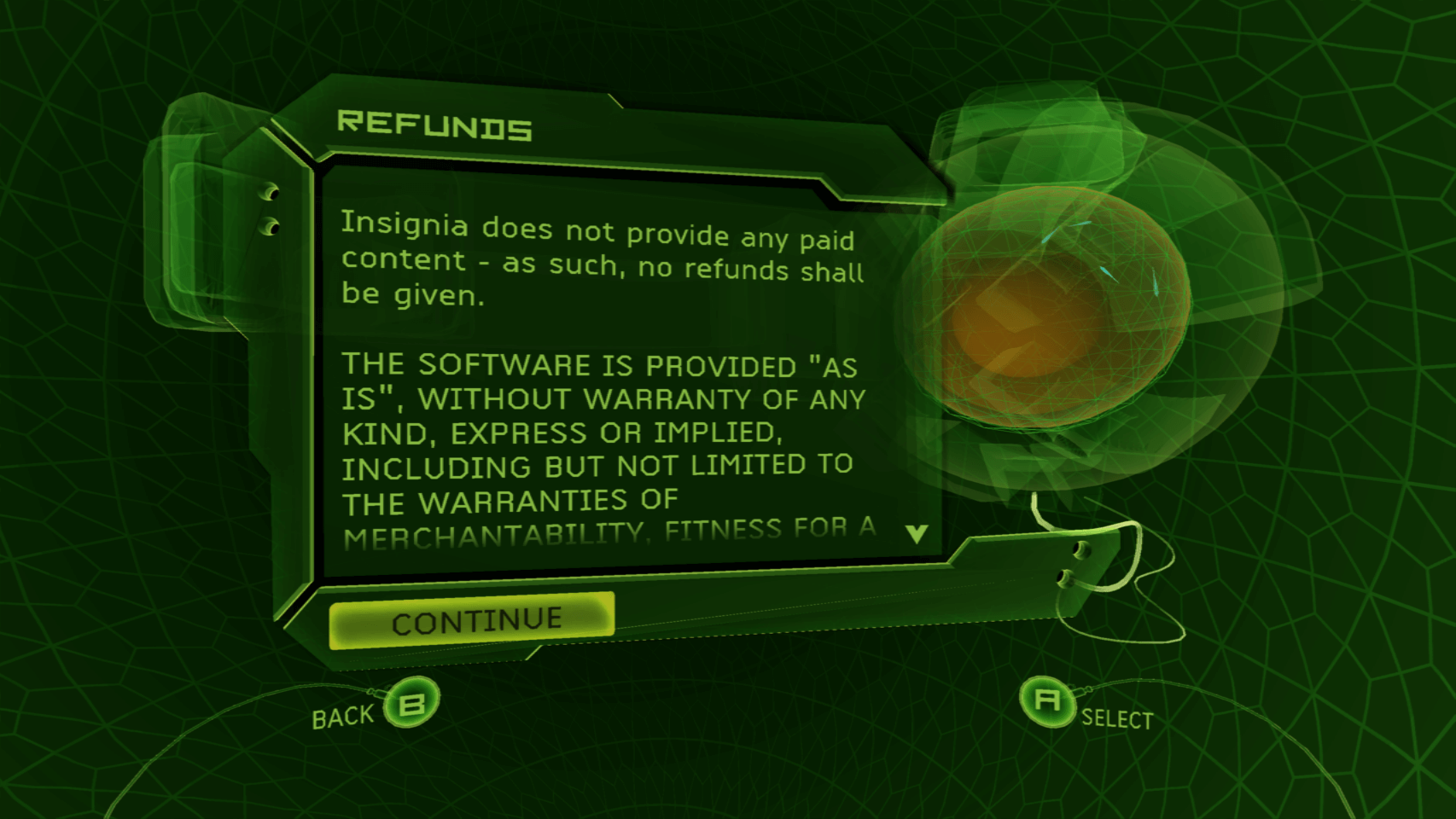
If not you'll see this error, check to make sure you've entered it correctly.
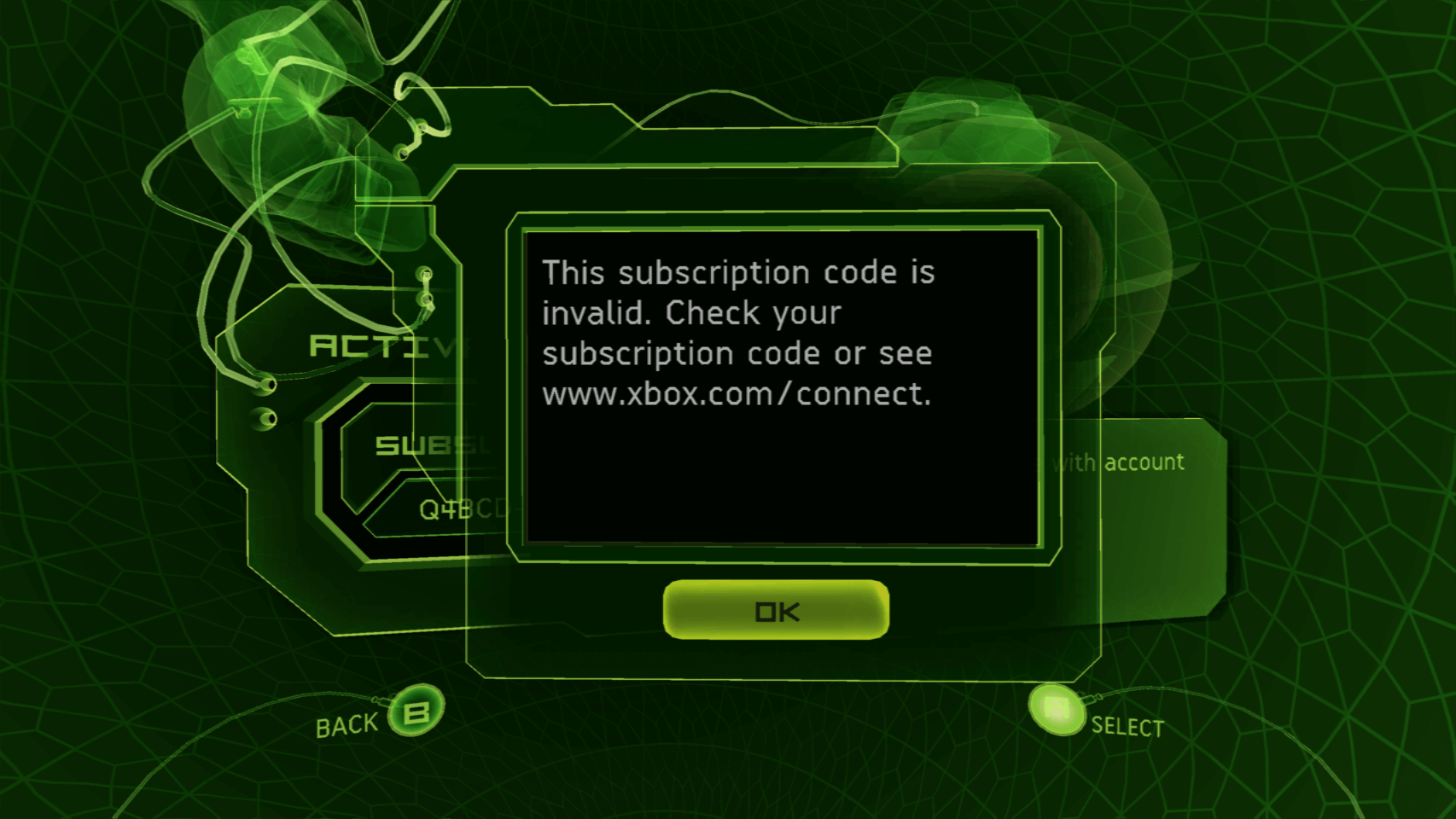
The sign up procedure will then ask you for your card details and information; please do not enter real details (Use the valid card number 4111 1111 1111 1111, as the dashboard validates it), as we do not collect this information.
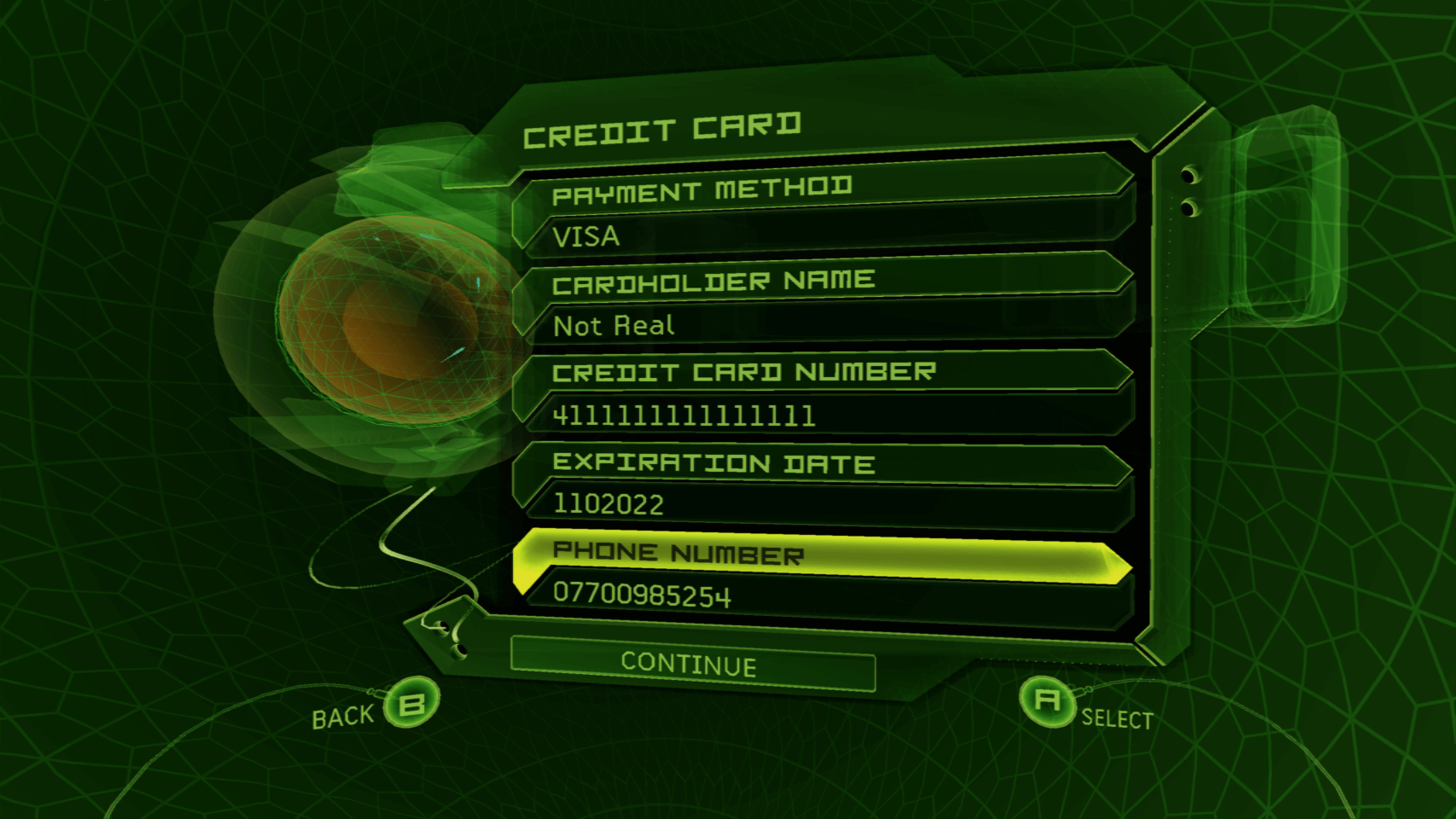
Enter your email address make sure it's the same email you signed up with or you'll get an invalid code error at the end. The information sharing settings are not in use as our privacy policy describes our information sharing policies, so these can be set however you feel appropriate.
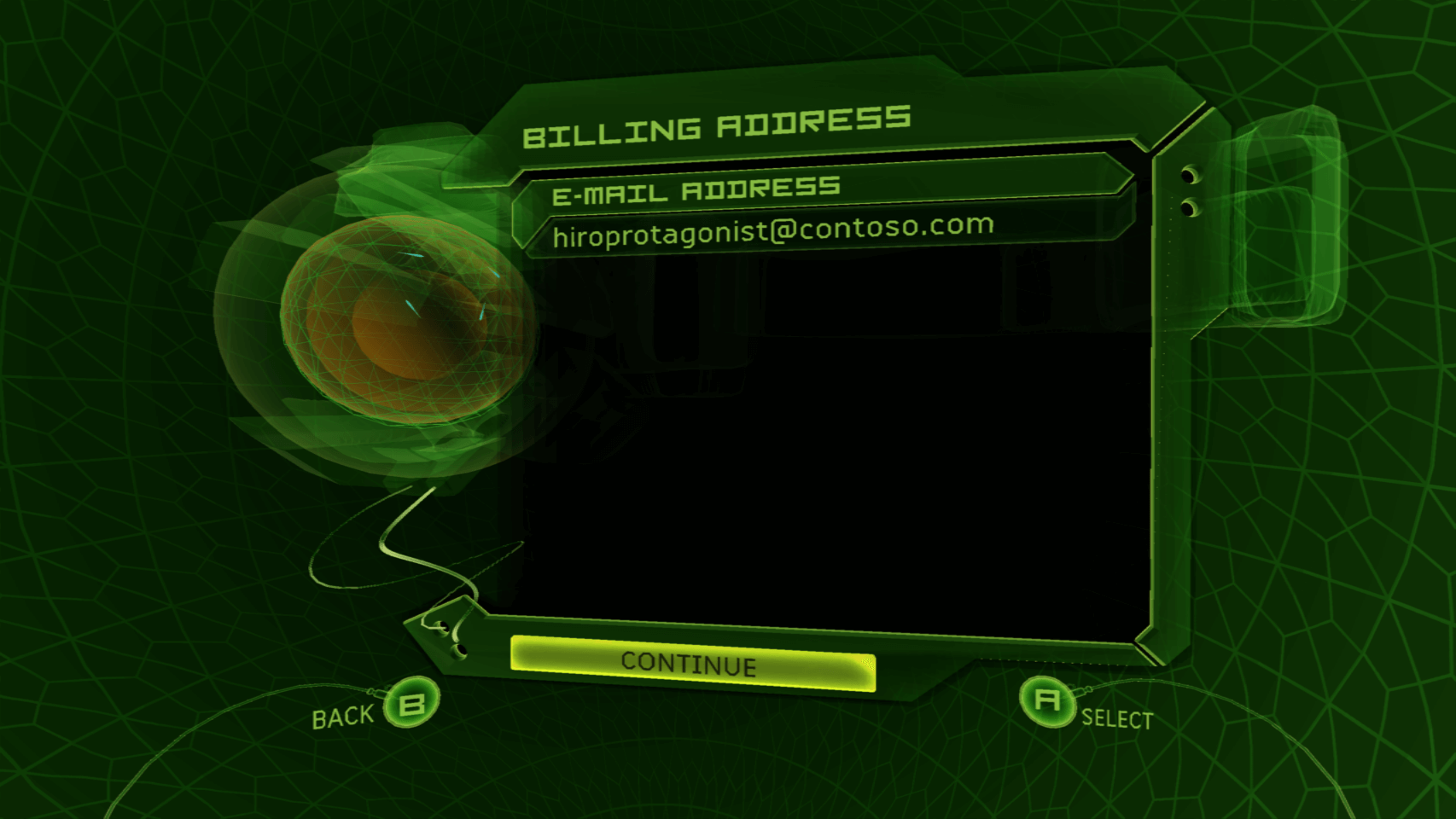
Finally, press Yes to create and activate your account, and then set a PIN code to make it harder for other users locally to login as you.
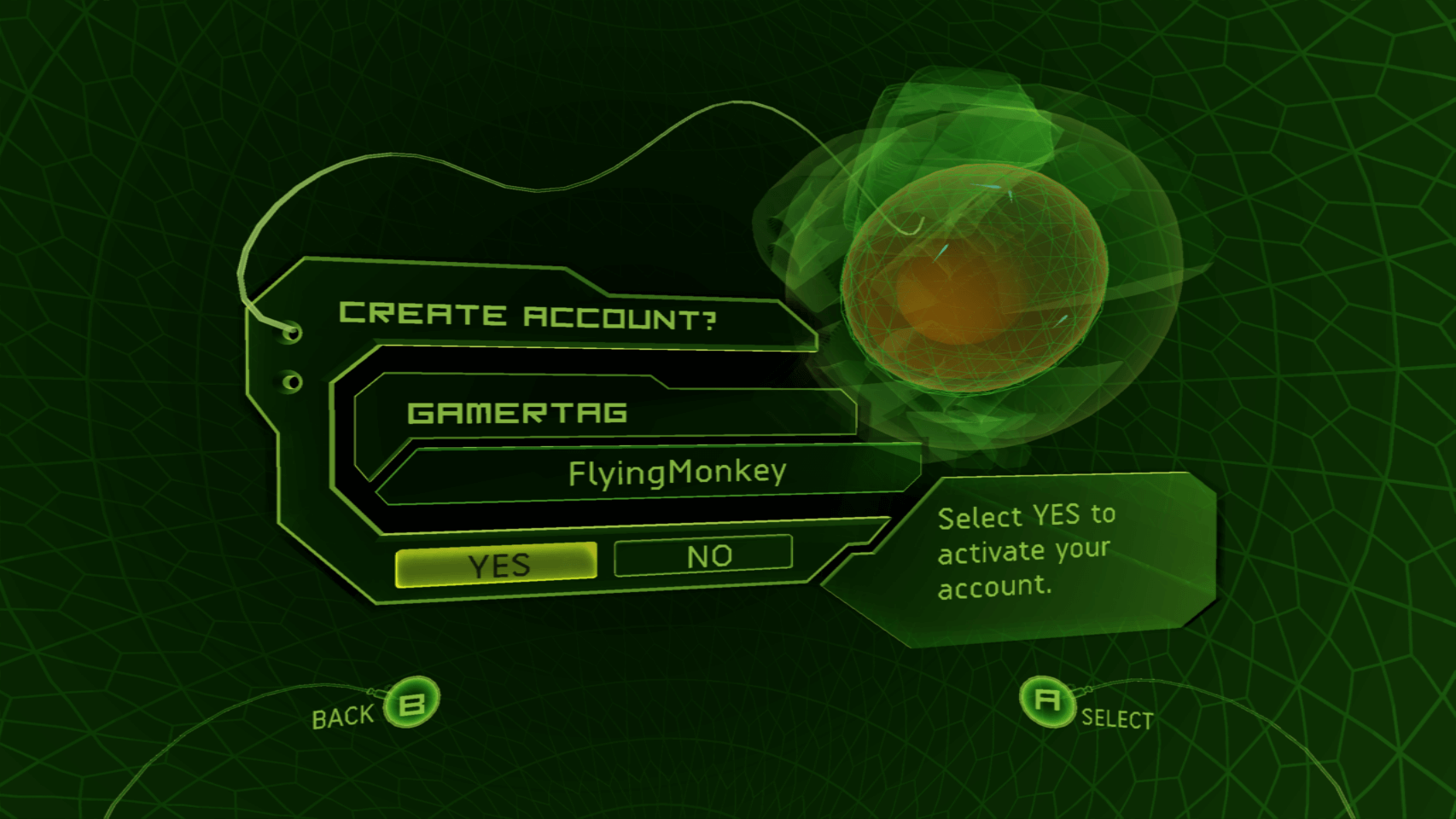
From here, you can now play online on the supported list of games - we request you give us feedback if you have any issues (bug reports, crashing, etc.) and that you most importantly have fun!